1. How Mac Apps Can Slow Down Your Computer 🐌
If you’ve noticed Mac apps slowing down computer performance, you’re not alone. Some applications keep running in the background, consuming CPU and RAM even when they’re not in use. Over time, this creates a sluggish system and poor responsiveness.

2. Use Activity Monitor to Identify Problematic Mac Apps 🔍
Go to Applications → Utilities → Activity Monitor. Sort by “% CPU” or “Memory” to spot apps consuming excessive resources. If an app is using over 70% CPU consistently, it may be affecting your Mac’s performance.
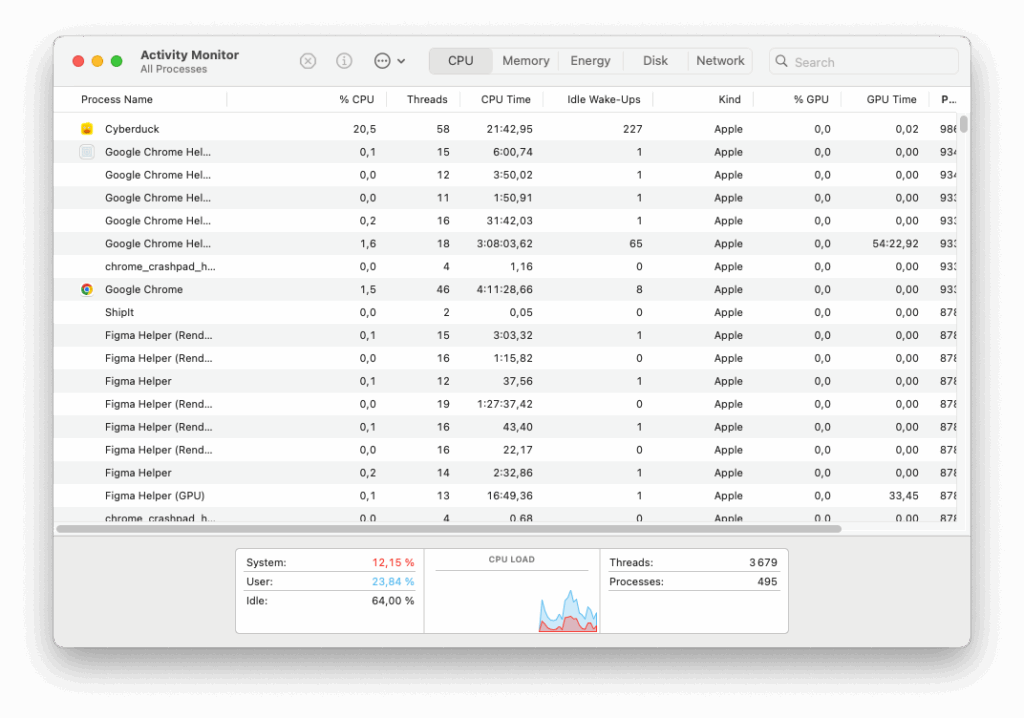
3. Uninstall or Replace Heavy Mac Apps 💾
If you find certain apps consistently slowing things down—like Chrome, Zoom, or old Adobe tools—consider lighter alternatives. For example, switch from Chrome to Safari, or use Preview instead of Adobe Reader. For a full uninstall, consider using tools like AppCleaner.
4. Disable Background Processes and Auto-Launch Apps 🛠️
Go to System Settings → General → Login Items and turn off any apps you don’t need launching at startup. Many Mac apps silently run services in the background, even if you never use them daily.
5. Keep Apps and macOS Updated for Better Efficiency 🔄
Old versions of apps may not be optimized for the latest macOS. Visit the App Store or use the app’s built-in updater to check for updates. Keeping everything current improves stability and performance.
Extra Tip 💡
Use a resource manager like iStat Menus to monitor your CPU, RAM, and disk activity in real-time. This helps spot trends and catch problem apps early.
🚀 Stop Resource-Hungry Apps with AppHalt!
AppHalt lets you pause or kill apps that slow down your Mac.
✅ Reclaim memory and processor cycles instantly.
✅ Make your Mac fast again without complex tweaks.
✅ Reduce overheating and boost battery life.
📥 Ready to optimize your Mac? Download AppHalt now and enjoy smooth, responsive performance!


