1. Why Is Your Mac Fan Always On? 🌪️
If your Mac fan is always on, it usually means your system is overheating or working harder than usual. This can be caused by high CPU usage, poor airflow, or even dust inside the machine. It’s important to find the root cause before permanent damage occurs.

2. Use Activity Monitor to Identify Fan-Triggering Apps 🛠️
Open Activity Monitor and sort by CPU usage. If you see an app constantly using more than 70% of your processor, it’s likely causing the fan to run nonstop. Quit or manage those apps accordingly.
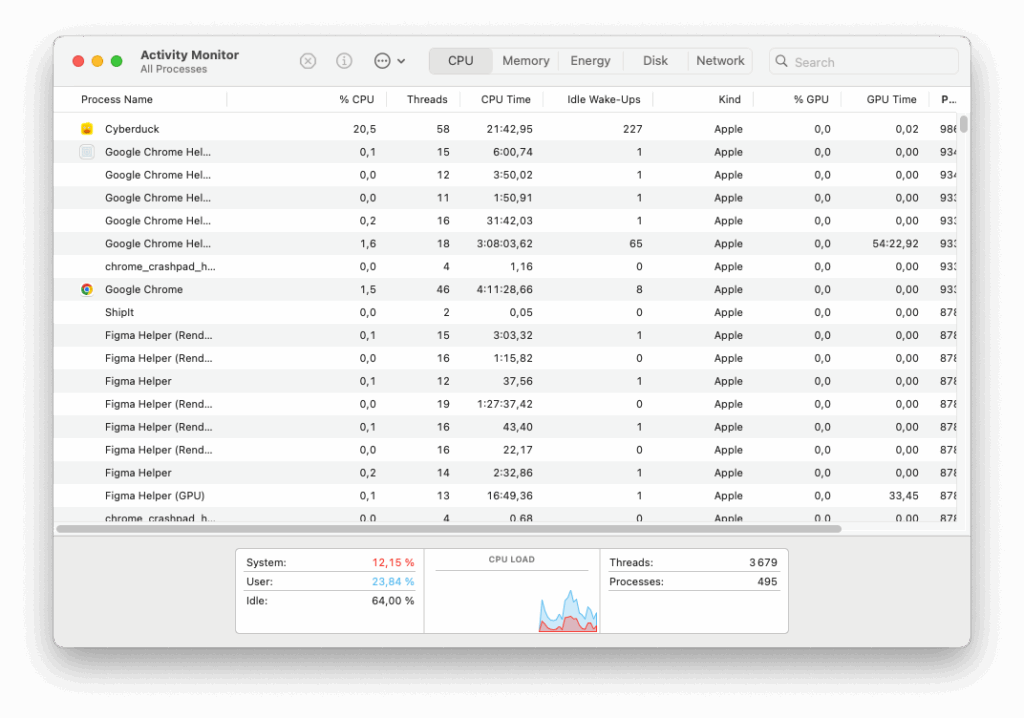
3. Improve Ventilation Around Your Mac 💨
Make sure your Mac is on a hard, flat surface with good airflow. Avoid using it on couches, beds, or in tight spaces. Consider a laptop stand or cooling pad like the Havit HV-F2056 for better heat dissipation.
4. Reset SMC to Control Fan Behavior 🧠
If your Mac fan behavior feels abnormal, resetting the SMC (System Management Controller) can help. This resets the fan logic and power settings. Here’s how: Reset SMC – Apple Guide.
5. Clean the Inside of Your Mac (Safely) 🧽
Dust buildup can clog vents and block heat, forcing the fan to run constantly. If you’re comfortable opening your Mac, use compressed air to gently clean out internal dust. Otherwise, take it to an authorized service provider.
Extra Tip 💡
Check for rogue apps or browser tabs using energy in the background, especially after sleep or wake cycles. Safari, Chrome, and Dropbox are common culprits.
🚀 Reduce Fan Noise Instantly with AppHalt!
AppHalt helps you control app activity and cool down your Mac.
✅ Pause high-CPU apps causing overheating.
✅ Lower background load to reduce fan speed.
✅ Make your Mac quieter and more efficient.
📥 Ready for a cooler, quieter Mac? Download AppHalt now and enjoy silent performance!


