How to Optimize Mac for Gaming? Here’s How to Get the Best Performance
Macs aren’t traditionally built for gaming, but that doesn’t mean you can’t play smoothly! With the right settings, tweaks, and tools, you can significantly improve gaming performance and enjoy a lag-free experience. How to Optimize Mac for Gaming? Let’s dive in! 🎮
1️⃣ Close Background Apps to Free Up RAM
Gaming requires maximum system resources, and background apps hog CPU and RAM, leading to lower FPS.
✅ Quick Fix:
- Use
Activity Monitor(Cmd + Space > Type "Activity Monitor") to check CPU usage. - Close unnecessary apps manually (
Cmd + Q). - Use AppHalt to pause background apps without closing them entirely, freeing up resources while keeping your workflow intact!
2️⃣ Optimize Graphics & In-Game Settings
Many games allow custom graphic settings, and tweaking these can make a huge difference in FPS.
✅ Quick Fix:
- Lower texture quality, shadows, and anti-aliasing.
- Set the resolution lower for a smoother experience.
- Enable V-Sync to reduce screen tearing.
3️⃣ Switch to macOS Game Mode (If Available)
macOS Sonoma introduced Game Mode, which reduces background activity and boosts GPU & CPU allocation to your game.
✅ Quick Fix:
- If you’re running macOS Sonoma or later, enable Game Mode for supported games.

4️⃣ Keep Your Mac Cool to Avoid Throttling
Overheating causes thermal throttling, which slows down your Mac mid-game.
✅ Quick Fix:
- Use a cooling stand or ensure proper airflow under your Mac.
- Close unnecessary processes using AppHalt to lower CPU load.
- If your Mac is hot, take short breaks to prevent overheating.
5️⃣ Use an External GPU (eGPU) for High-End Games
If you want AAA-level gaming, an external GPU (eGPU) can give your Mac a major performance boost.
✅ Quick Fix:
- Connect an eGPU (like Razer Core X) to a compatible Mac for a huge FPS boost.
- Ensure your game runs in fullscreen mode for best performance.
🚀 Get the Best Gaming Performance with AppHalt!
Manually closing apps and adjusting settings every time you game can be annoying. AppHalt makes it easy by pausing background apps in one click, letting your Mac dedicate resources to your game without losing important work.
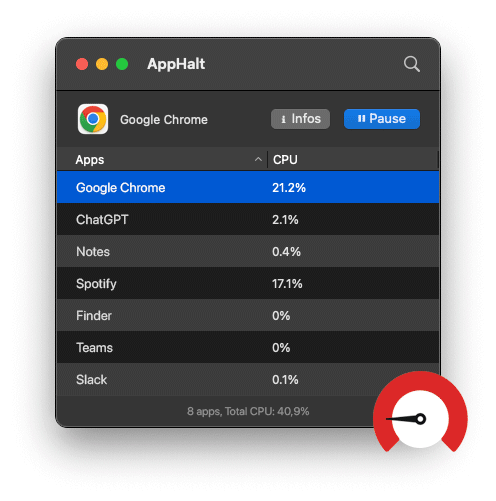
✅ Free up CPU and RAM for gaming.
✅ Reduce overheating and fan noise.
✅ Boost FPS for a smoother gaming experience.
📥 How to Optimize Mac for Gaming? Download AppHalt now! 👉


