Is Your MacBook Battery Draining Too Fast? Learn How to Extend MacBook Battery Life
Nothing is more frustrating than a MacBook battery that dies way too quickly. Whether you’re working remotely, traveling, or just trying to avoid being chained to a charger, you need your MacBook’s battery to last as long as possible.
The good news? How to Extend MacBook Battery Life: You don’t need a new battery—just a few smart tweaks can significantly improve battery life. Here’s how! 🚀

1️⃣ Reduce Brightness & Enable Dark Mode
One of the biggest battery drains on your MacBook is the display. Running at full brightness kills battery life quickly.
✅ Quick Fix:
- Lower screen brightness to around 50% (enough to be comfortable without wasting power).
- Enable Dark Mode (
System Settings > Appearance > Dark). - Turn on Auto-Brightness (
System Settings > Displays).
2️⃣ Close Power-Hungry Background Apps
Apps running in the background consume CPU and battery even if you’re not using them. The worst offenders? Google Chrome, Zoom, Adobe apps, and cloud sync services.
✅ Quick Fix:
- Open Activity Monitor (
Cmd + Space > Activity Monitor) to see which apps are draining battery. - Quit unused apps (
Cmd + Q). - Use AppHalt to pause power-hungry apps without closing them completely, keeping your Mac running efficiently!
3️⃣ Disable Unnecessary Features
Some background features silently drain battery even if you don’t use them often.
✅ Quick Fix:
- Turn off Bluetooth when not needed (
System Settings > Bluetooth). - Disable Keyboard Backlight when working in well-lit areas (
F5 key). - Reduce motion effects:
System Settings > Accessibility > Display > Reduce Motion.
4️⃣ Optimize Safari & Browser Usage
Browsers like Google Chrome are battery hogs! Switching to a lighter browser can make a huge difference.
✅ Quick Fix:
- Use Safari instead of Chrome (it’s optimized for Mac and uses less energy).
- Close unused tabs or use OneTab to store them without keeping them active.
- Limit background autoplay for videos:
Safari > Preferences > Websites > Auto-Play > Stop Media with Sound.
5️⃣ Keep Your MacBook Cool
A hot Mac = a power-hungry Mac. If your MacBook overheats, it uses more battery to cool itself down.
✅ Quick Fix:
- Avoid using your MacBook on soft surfaces (beds, sofas) that block airflow.
- Clean out dust from the vents with compressed air.
- Use AppHalt to reduce CPU load and prevent overheating, extending battery life in the process!
🚀 How to Extend MacBook Battery Life? Try AppHalt!
Instead of manually closing apps and tweaking settings all the time, AppHalt helps you pause CPU-draining apps instantly, improving battery life without quitting important work.
✅ Reduces background power usage.
✅ Prevents overheating & unnecessary battery drain.
✅ Helps you get more hours of use per charge.
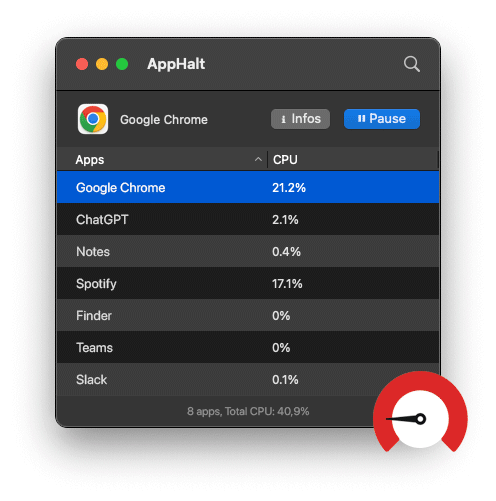
📥 Want to make your MacBook battery last longer? Download AppHalt now!


