1. Clean Up Your Storage 🧹
A cluttered hard drive is one of the most common reasons for a slow Mac. Over time, unnecessary files, old downloads, and unused apps can take up valuable space. Use About This Mac > Storage > Manage to identify and remove large files. For a deeper cleanup, our Mac Acceleration Software can automate this process, ensuring your Mac stays fast and efficient. 💾
2. Manage Startup Items ⏱️
Too many apps launching at startup can slow down your Mac’s boot time. Go to System Preferences > Users & Groups > Login Items and remove apps you don’t need to launch automatically. Our software can also handle this for you, ensuring a faster and smoother startup every time. ⚡
3. Clear Cache and Temporary Files 🧼
Cache and temporary files are useful in the short term, but they can pile up and slow down your Mac over time. Use our software to automatically clear these files, freeing up resources and improving performance. This simple step can make a noticeable difference in your Mac’s speed. 🧽
4. Speed Up Macbook: Update macOS and Apps 🔄
Outdated software can cause compatibility issues and slow down your Mac. Make sure your macOS and apps are up to date by checking System Preferences > Software Update. Our software can also notify you when updates are available, so you never miss an important upgrade. 📲
5. Disable Visual Effects 🎨
macOS is known for its sleek animations, but these effects can slow down older Macs. To speed things up, go to System Preferences > Accessibility > Display and reduce transparency and motion effects. This simple tweak can make a noticeable difference in performance. ✨
6. Optimize Your Browser 🌐
If you spend a lot of time online, your browser can become a major resource hog. Clear your cache, disable unused extensions, and limit the number of open tabs. For a seamless browsing experience, our software can help optimize your browser settings for maximum speed. 🖥️
7. Monitor Activity and Close Resource-Heavy Apps 📊
Running too many apps at once can strain your Mac’s resources. Use Activity Monitor to see which apps are consuming the most CPU and memory, then close the ones you don’t need. Our software includes a feature that helps you manage resource-heavy apps effortlessly. 📈
8. Defragment Your Hard Drive (If Applicable) 🔄
While modern Macs with SSDs don’t need defragmentation, older models with HDDs can benefit from it. Defragmenting reorganizes data on your hard drive, making it easier for your Mac to access files quickly. Our software can analyze your drive and recommend the best optimization steps. 💽
9. Reset SMC and NVRAM 🔧
Resetting the System Management Controller (SMC) and Non-Volatile Random-Access Memory (NVRAM) can resolve performance issues related to hardware settings. These resets are safe and can often fix problems like slow performance or unresponsive hardware. Check Apple’s official guide for instructions. 🛠️
10. Use Reliable Mac Optimization Software 🛠️
For the ultimate performance boost, try our Mac Acceleration Software. It’s designed to clean junk files, optimize RAM, manage startup items, and more—all with just a few clicks. Whether you’re a casual user or a power user, our software can help you get the most out of your Mac. 💻✨

Conclusion: Speed Up Macbook! 🚀
A slow Mac doesn’t have to be your reality. By following these 10 expert tips and using our Mac Acceleration Software, you can optimize your Mac for peak performance. Whether you’re dealing with a cluttered hard drive, too many startup items, or outdated software, these steps will help you enjoy a faster, smoother experience. Take action today and see the difference! 💪
Give Your Mac the Boost It Deserves ⬇️
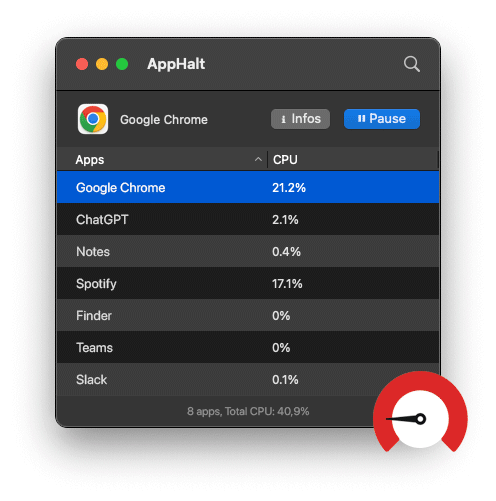
Ready to speed up Macbook?
Click here to download our Mac Acceleration Software and experience the ultimate performance upgrade!


