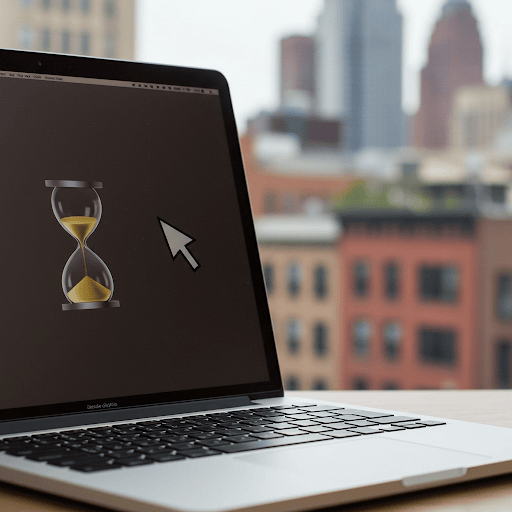1. Understand Why Your Mac Is Overheating 🔥
Need a quick Mac overheating fix? First, understand what’s causing it. Heavy multitasking, high CPU usage, and poor ventilation are common reasons. MacBooks also heat up quickly when used on soft surfaces like beds or sofas, which block airflow.
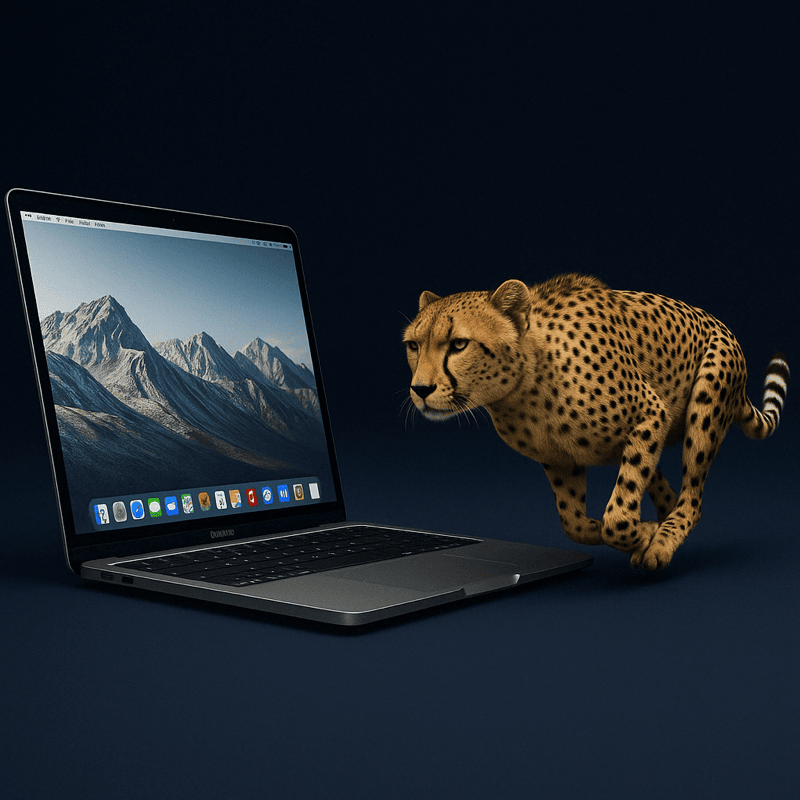
2. Use Activity Monitor for Mac Overheating Fix 🛠️
Launch Activity Monitor and go to the CPU tab. Look for processes using more than 70% CPU. If it’s not a necessary system task, quit the app. Apps like Chrome, Zoom, or Photoshop often overheat Macs if left running too long.
3. Keep Your Mac Well-Ventilated 🌬️
Ensure your MacBook sits on a hard surface that allows air to flow underneath. Consider using a laptop stand or cooling pad like Cooler Master Notepal X-Slim to reduce overheating during intense use.
4. Update macOS and Apps for Better Thermal Management 🔄
macOS updates often improve how your Mac handles power and temperature. Go to System Settings → General → Software Update and keep both your system and apps up to date for the best Mac overheating fix.
5. Reduce Background Processes Causing Heat ⚙️
Some apps keep running silently in the background and generate unnecessary heat. Open System Settings → Login Items and disable non-essential ones. You can also manually quit idle apps from the Dock or Activity Monitor.
Extra Tip 💡
Did you recently install an intensive app or plugin? Some background daemons (like crypto miners or indexing tools) can run unnoticed. Scan with reliable tools or review recent installations for suspicious behavior.
🚀 Cool Down Your Mac with AppHalt!
AppHalt reduces Mac temperature by managing background activity.
✅ Pause power-hungry apps.
✅ Prevent overheating and extend device lifespan.
✅ Optimize performance during high workloads.
📥 Want a cooler, faster Mac? Download AppHalt now and feel the difference!