1. Updated macOS… and Now It Feels Like Your Mac Might Melt? 🔥
You updated your Mac, expecting better performance and cool new features. But instead, your Mac is overheating after the update. The fans are loud, the bottom is hot to the touch, and your Mac just doesn’t feel the same. Sound familiar?
Don’t panic. I see this all the time — especially with major updates like macOS Sonoma or Ventura. It’s not your fault. It’s not even your Mac’s fault (not entirely, anyway). Let’s dig into why this happens, what you can do about it, and how to cool things down for good.

2. Why Macs Overheat After an Update 🧠
Right after installing a new version of macOS, your Mac does a ton of background work — things like:
- Re-indexing Spotlight
- Analyzing your entire Photos library
- Rebuilding system and user caches
- Syncing with iCloud and cloud storage services
During these processes, your Mac’s CPU and SSD are working overtime. More activity = more heat. So yes, your MacBook might get hot and noisy even if you’re “doing nothing.” It’s normal — for a day or two. But if it continues, let’s go deeper.
3. Step One: Monitor What’s Really Using Your CPU 🔎
Open Activity Monitor (Applications → Utilities) and check the “CPU” and “Energy” tabs. Look for any process that consistently uses over 70% CPU. Usual suspects include:
- Spotlight (process:
mds,mdworker) - Photos (
photolibraryd,photoanalysisd) - Chrome tabs, Dropbox, backup tools
If something’s using tons of CPU hours after your update, force quit it — or investigate further.
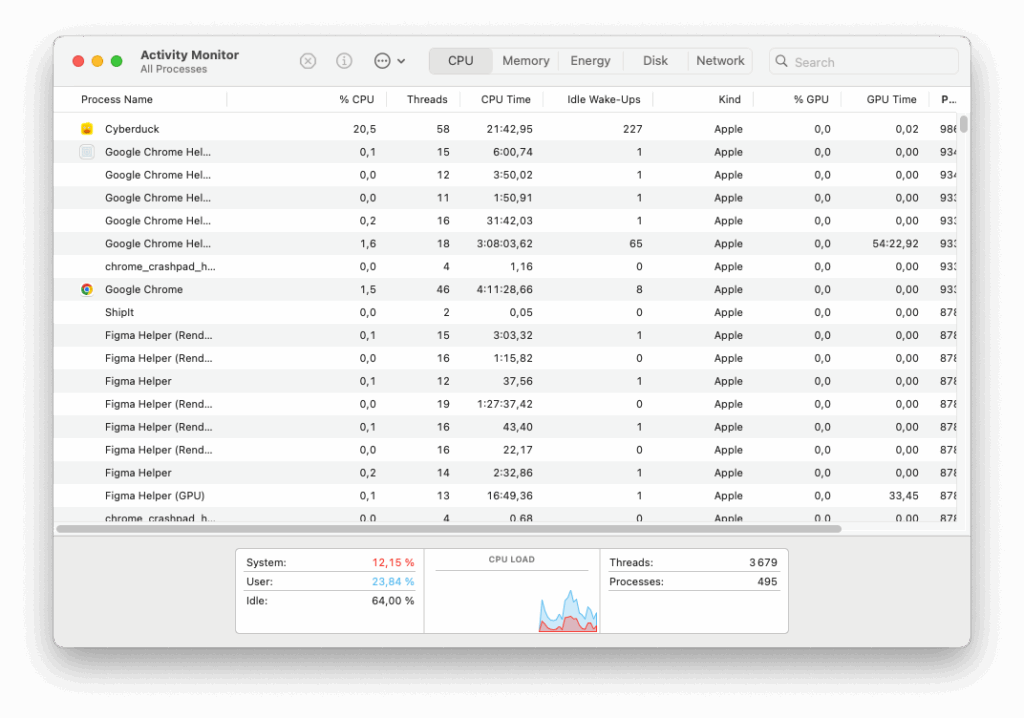
4. Close Apps That Auto-Launch in the Background 🔌
After an update, macOS often lets more apps run freely in the background. Check System Settings → General → Login Items, and disable anything you don’t need starting automatically. Then scroll down to “Allow in Background” and toggle off non-essential apps.
💡 Tip: Apps like Google Drive, Zoom, and Adobe Creative Cloud love to hog your CPU — even when you’re not using them.
5. Reset NVRAM and SMC (Especially on Intel Macs) 🧠
macOS updates can mess with thermal management. Resetting these components can fix fan behavior and overheating:
- NVRAM reset: Restart and hold
Option + Command + P + Rfor 20 seconds - SMC reset (Intel only): Shutdown → Hold Shift + Control + Option + Power for 10 seconds
- Apple Silicon Macs: Just shut down completely, wait 10 seconds, then restart
6. Don’t Block Airflow — and Clean the Vents 🌬️
Basic, but essential. If your Mac is on a soft surface (like a couch or duvet), heat gets trapped. Always place your Mac on a flat, hard surface during heavy tasks or charging. If it’s been a while, give your vents a burst of compressed air to remove dust.
7. Use Low Power Mode Temporarily
macOS includes a “Low Power Mode” that reduces background activity and heat output. If you’re not rendering videos or gaming, it’s a great option post-update. Go to System Settings → Battery → Low Power Mode and enable it (for both battery and power adapter if needed).
8. Run macOS Updates Again (Yes, Even After Updating) 🔁
Apple often releases small follow-up patches after a major update to fix bugs — including overheating. Go to System Settings → General → Software Update and make sure you’re on the latest build.
9. Bonus: Clean Install for Older Macs 🧼
If you’ve upgraded over multiple macOS versions without ever doing a clean install, your system may be bogged down by legacy files. A clean install takes time (you’ll need to back up, format, and reinstall), but it can eliminate deep-seated issues that survive updates.
Extra Tip 💡
Some users have success with third-party fan control apps like Macs Fan Control — but use them with caution. You shouldn’t override system controls unless absolutely necessary.
🚀 Cool Down Your Mac with AppHalt
AppHalt helps reduce overheating after updates by putting background activity on pause.
✅ Instantly pause apps using CPU without you knowing
✅ Prevent rogue processes from overheating your Mac
✅ Lower battery drain and extend hardware lifespan
📥 Want a cooler, quieter, more responsive Mac after every update? Download AppHalt now and enjoy a smoother experience.


