1. Your Mac Won’t Sleep Automatically — But It Used To 😴
Your Mac is not going to sleep automatically, and you’re not sure why. Maybe the screen stays on for hours, or the fans keep spinning late into the night. It used to work perfectly, but now you wake up to a MacBook that’s still warm, still glowing, and clearly wide awake.
Don’t worry — this isn’t rare, and it’s not a sign your Mac is broken. I help users (y compris des pros) régler ce souci tout le temps. Le vrai problème, c’est que macOS ne te dit pas clairement ce qui empêche le sommeil. Heureusement, on va tout décoder ensemble ici.

2. Start Simple: Check Your Sleep Settings 🛌
Let’s begin with the basics — open System Settings → Lock Screen and verify the sleep timer settings. Make sure “Turn display off on battery power” and “Turn display off on power adapter” are set to a reasonable time (e.g. 5 or 10 minutes).
Also go to System Settings → Battery → Options and check that “Prevent automatic sleeping when display is off” is NOT enabled (unless you’re using your Mac as a server or rendering machine).
3. Find the Real Sleep Blockers with Terminal 👨💻
macOS includes a hidden tool that shows exactly what’s keeping your Mac awake. Open Terminal and type:
pmset -g assertionsThis will show a list of “assertions” — basically, apps or processes telling your Mac: “Hey, don’t sleep yet!”
Look for things like:
PreventUserIdleSystemSleepPreventSystemSleepNoDisplaySleepAssertion
And check which app is behind it. Dropbox, Zoom, Spotify, and certain web services are common culprits.
4. Background Apps and Login Items Can Be Sneaky 🕵️
Some apps run quietly in the background — even when closed — and can block sleep to keep syncing or watching for changes. To fix this:
- Go to System Settings → General → Login Items
- Disable anything unnecessary
- Scroll to “Allow in Background” and toggle off unneeded permissions
For example, Adobe Creative Cloud, backup software, or cloud sync clients often stop your Mac from sleeping.
5. Check Bluetooth and Network Settings 🌐
Did you know Bluetooth accessories can keep your Mac awake? If you use a Magic Mouse, gamepad, or AirPods, macOS might stay alert “just in case.” Go to System Settings → Bluetooth → Advanced and disable “Allow Bluetooth to wake this computer.”
Also, go to System Settings → Energy Saver → Wake for network access and disable it if you don’t need remote access (especially useful on iMacs and Mac minis).
6. External Drives, Hubs, and Displays Can Block Sleep 🧩
Yes — that external hard drive you forgot to eject can prevent your Mac from sleeping. Same for HDMI dongles, USB hubs, and monitors. Try disconnecting all accessories and observe if sleep works properly without them.
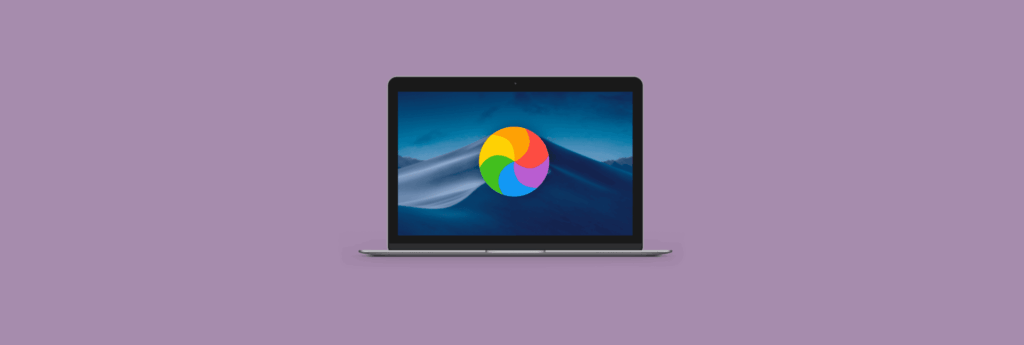
7. Consider Running Maintenance Scripts 🧼
macOS runs daily, weekly, and monthly maintenance tasks — but only if your Mac is awake. If it keeps running at night but not sleeping, a stuck script might be the reason. You can force these tasks to run manually using the Terminal or a utility like Onyx.
8. Still No Luck? Try Resetting SMC and NVRAM 🔁
If everything else looks good and your Mac still won’t sleep, reset its internal controllers:
- Intel Mac – Reset NVRAM: Restart and hold
Option + Command + P + R - Intel Mac – Reset SMC: Shutdown → hold Shift + Control + Option + Power for 10 seconds
- Apple Silicon: Just shut down and wait 10 seconds before restarting
This can resolve bugs related to power management, fans, and display sleep.
Extra Tip 💡
Use the command pmset -g log | grep -i "Sleep" to view your Mac’s sleep history — and spot if it’s trying to sleep but being interrupted.
🚀 Help Your Mac Sleep with AppHalt
AppHalt lets you monitor and pause apps that secretly block sleep.
✅ View high-energy apps that prevent idle mode
✅ Pause background tools with one click
✅ Reduce overheating and energy use while idle
📥 Want your Mac to sleep soundly — just like you? Download AppHalt now and bring back quiet, cool nights.

