MacBook Battery Draining Too Fast? Improve MacBook Battery Life!
A short battery life can be frustrating, especially if you’re working remotely or on the go. If your MacBook doesn’t last as long as it used to, don’t worry: Improve MacBook Battery Life is possible. There are practical ways to extend battery life without compromising performance. Let’s dive into the best solutions! 🔋
1️⃣ Adjust Screen Brightness & Enable Dark Mode
Your Mac’s display is one of the biggest battery consumers. Keeping brightness too high drains power quickly.
✅ Quick Fix:
- Reduce brightness using the
F1key or enable Auto-Brightness (System Settings > Displays). - Enable Dark Mode (
System Settings > Appearance > Dark).

2️⃣ Manage Background Apps & Processes
Apps running in the background consume CPU and battery, even if you’re not actively using them.
✅ Quick Fix:
- Open Activity Monitor (
Cmd + Space > Type "Activity Monitor"). - Identify apps using high CPU and quit unnecessary ones.
- Use AppHalt to pause power-hungry apps instead of quitting them, preserving battery life without losing your work.
3️⃣ Turn Off Unnecessary Connectivity Features
Keeping Wi-Fi, Bluetooth, and Location Services enabled when not needed drains your battery faster.
✅ Quick Fix:
- Turn off Bluetooth when not in use (
System Settings > Bluetooth). - Disable Wi-Fi if you’re working offline.
- Go to
System Settings > Privacy & Security > Location Servicesand disable location for apps that don’t need it.
4️⃣ Optimize Safari & Browser Usage
Browsers like Google Chrome are known for high energy consumption. Using a more efficient browser helps save battery power.
✅ Quick Fix to improve MacBook Battery Life:
- Switch to Safari (optimized for macOS and uses less battery).
- Close unnecessary tabs or use OneTab to reduce background activity.
- Disable auto-playing videos in browser settings.
5️⃣ Adjust Energy Saver Settings
macOS has built-in settings to extend battery life by adjusting energy usage.
✅ Quick Fix:
- Go to
System Settings > Batteryand enable Low Power Mode. - Set your display to turn off after a few minutes of inactivity.
- Uncheck “Enable Power Nap” to prevent background sync while on battery.
6️⃣ Keep macOS & Apps Updated
Apple regularly releases battery optimization updates for macOS and apps.
✅ Quick Fix:
- Go to
System Settings > Software Updateto check for the latest macOS version. - Update all apps in the App Store to ensure they run efficiently.
7️⃣ Reduce Overheating to Save Battery
Heat reduces battery efficiency and accelerates battery wear.
✅ Quick Fix:
- Keep your Mac on a hard, flat surface to improve cooling.
- Use AppHalt to pause background apps and reduce CPU load, lowering heat and saving power.
🚀 Want Maximum Battery Life? Try AppHalt!
Instead of manually closing apps and tweaking settings, AppHalt helps you pause battery-draining apps in one click, extending battery life effortlessly.
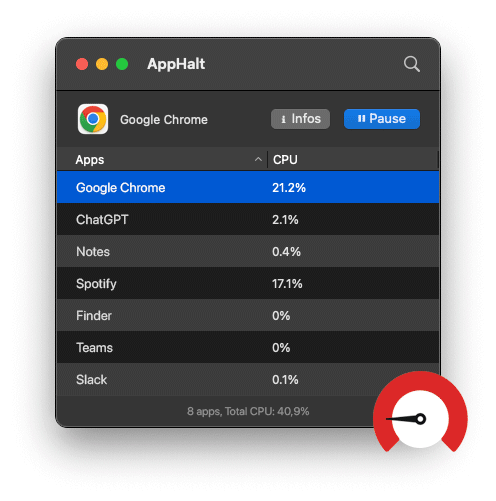
✅ Reduce background power consumption.
✅ Prevent overheating and battery wear.
✅ Keep your Mac running longer on a single charge.
📥 Want a MacBook that lasts all day?
Download AppHalt now! 👉 Get it on your Mac


