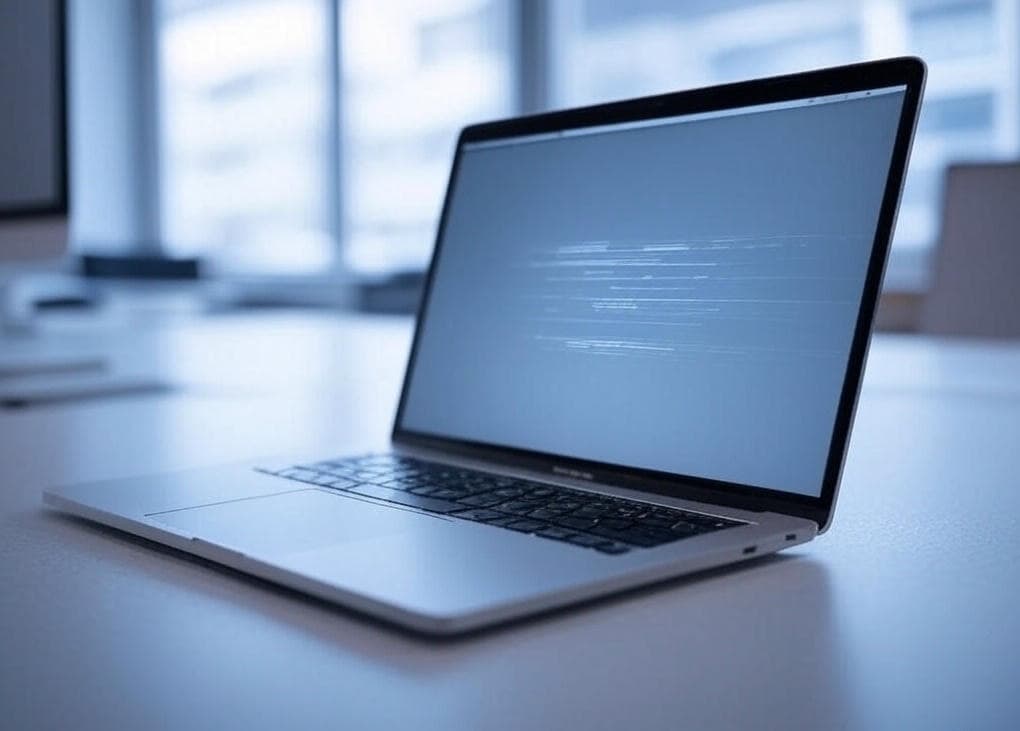1. Understanding Why Your MacBook Is Overheating 🔥
Experiencing your MacBook overheating for no reason? Several factors can contribute to unexpected overheating, including high CPU usage, background applications, and environmental conditions. Identifying these causes is the first step toward a solution.

2. Monitor CPU Usage and Close Resource-Intensive Applications 🛠️
High CPU usage can lead to overheating. Open Activity Monitor and sort by CPU usage to identify any applications consuming excessive resources. Close or manage these applications to reduce the strain on your MacBook.

3. Ensure Proper Ventilation and Clean Vents 💨
Blocked vents can trap heat, causing your MacBook to overheat. Ensure your MacBook is placed on a hard, flat surface to allow proper airflow. Regularly clean the vents using compressed air to remove dust and debris.

4. Update macOS and Applications 🔄
Outdated software can lead to inefficiencies and overheating. Ensure your macOS and all applications are up to date by checking System Settings → General → Software Update.
5. Reset the System Management Controller (SMC) 🧠
The SMC controls thermal management on your MacBook. Resetting it can resolve overheating issues. Follow Apple’s guide here: Reset SMC – Apple Guide.
Extra Tip 💡
Consider using a cooling pad or stand to improve airflow and reduce overheating during intensive tasks.
🚀 MacBook overheating for no reason? Use AppHalt!
AppHalt helps you manage energy consumption effectively.
✅ Identifies and pauses power-hungry applications.
✅ Optimizes background processes to conserve energy.
✅ Provides real-time insights into system performance.
📥 Looking to prevent your MacBook from overheating? Download AppHalt now and experience improved performance!