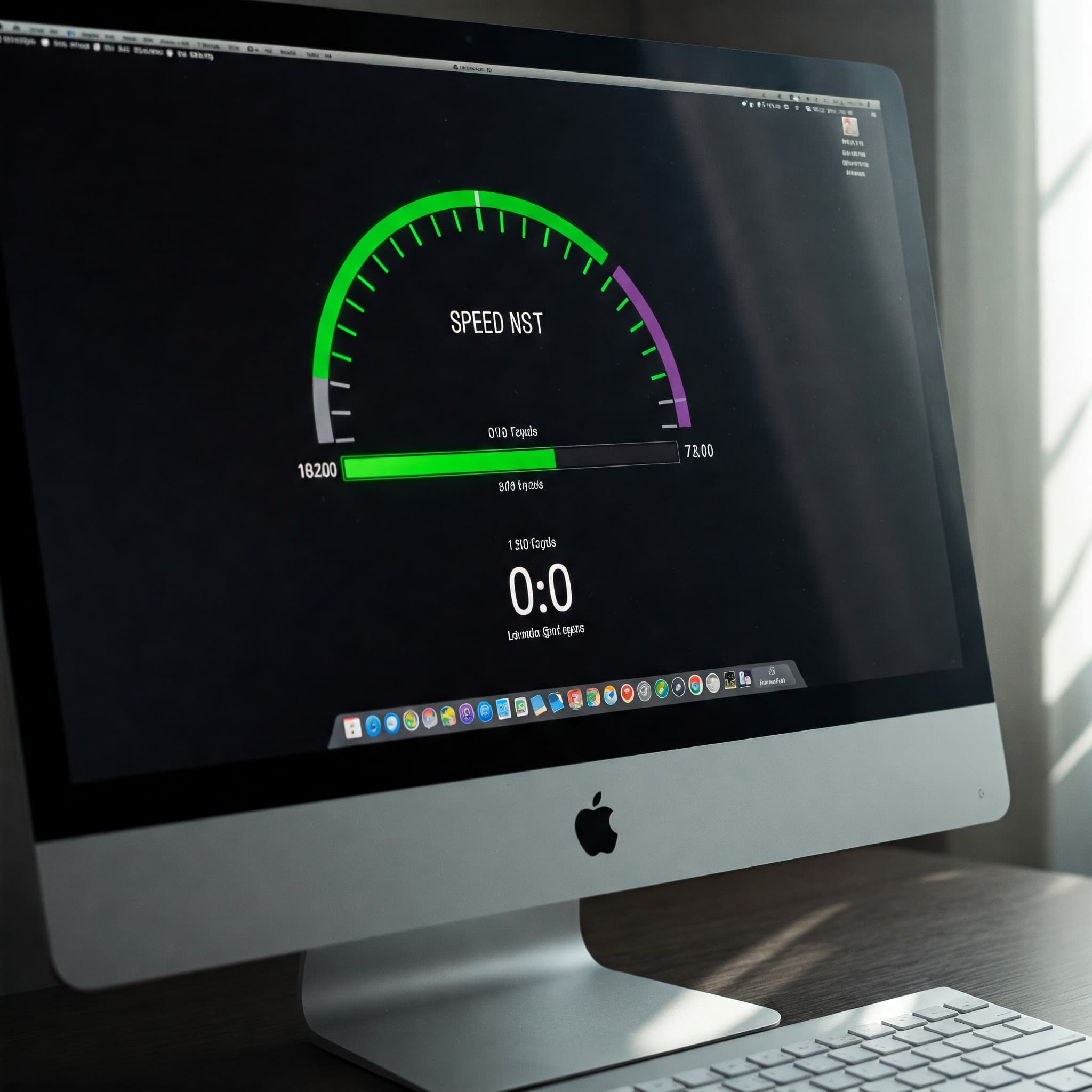1. Why Does Your Mac Freeze Randomly? 🧊
Few things are more frustrating than when your Mac freezes randomly. You might be writing an email, editing a photo, or even doing nothing — and suddenly your screen becomes unresponsive. If this happens often, it’s more than an annoyance: it’s a sign something’s wrong under the hood. Random freezes can result from memory pressure, overheating, buggy apps, or outdated software. The good news? You can fix it — and we’ll show you how.

2. Step One: Monitor RAM and CPU Usage in Real Time 📊
Open Activity Monitor and navigate to the “Memory” and “CPU” tabs. If your memory pressure graph is constantly in red, your Mac is overwhelmed. Some apps (like browsers with multiple tabs, or Adobe software) can hog RAM and crash the system. Close unused applications and watch for spikes. If CPU usage is abnormally high on idle, something’s running in the background — possibly even a misbehaving system service.

3. Step Two: Check Login Items and Launch Agents 🛠️
Apps that launch automatically can slow your system or conflict with system processes, leading to random freezes. Go to System Settings → General → Login Items and disable anything non-essential. Also check for hidden launch agents in Library folders. Tools like AppCleaner help find and remove these cleanly.
4. Step Three: Keep macOS and Apps Updated 🔄
macOS updates don’t just bring new features — they fix bugs that can cause freezes. Make sure you’re running the latest version. For apps, update them via the App Store or their native update tools. Outdated apps running on new macOS versions can easily trigger system instability.
5. Step Four: Scan for Malware or Hidden Background Processes 🦠
Yes, Macs can run into malware too. Some background scripts can consume system resources silently, leading to random hangs. Use a reliable scanner like Malwarebytes to check for rogue processes, adware, or browser hijackers. Removing them can make a huge difference.

6. Step Five: Reset NVRAM and SMC 🧠
If your Mac still freezes randomly, reset your NVRAM and SMC (System Management Controller). These control low-level system functions like power management and display. Learn how to do this safely via Apple’s official guide: Reset NVRAM & SMC.
Extra Tip 💡
Free up disk space! If your startup disk is nearly full, macOS performance drops and can cause crashes. Aim to keep at least 15–20% of your disk space free. Use the built-in storage management tool under > About This Mac > Storage > Manage.
🚀 Prevent Random Freezes with AppHalt
AppHalt is the fastest way to spot and pause apps that destabilize your Mac.
✅ Freeze protection in real-time by lowering background load
✅ Clean up startup items and reduce memory pressure
✅ Easy interface to take back control of your Mac
📥 Don’t wait for the next crash — Download AppHalt now and make your Mac stable and smooth again!