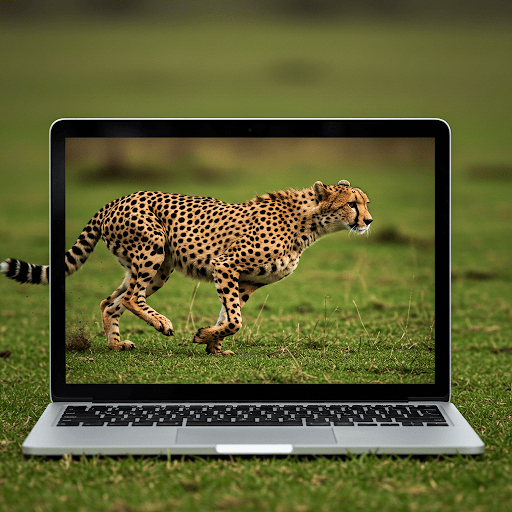1. Identify What Causes a Slow Startup on Mac 🐢
Looking for a Mac slow startup fix? A common cause is too many applications set to launch at login. Others include outdated software, limited free disk space, or background processes running from the previous session.
2. Disable Login Items to Speed Up Mac Boot Time ⚙️
Go to System Settings → General → Login Items. Here, disable unnecessary apps that launch at startup. The fewer processes your Mac runs at boot, the faster it will start up.
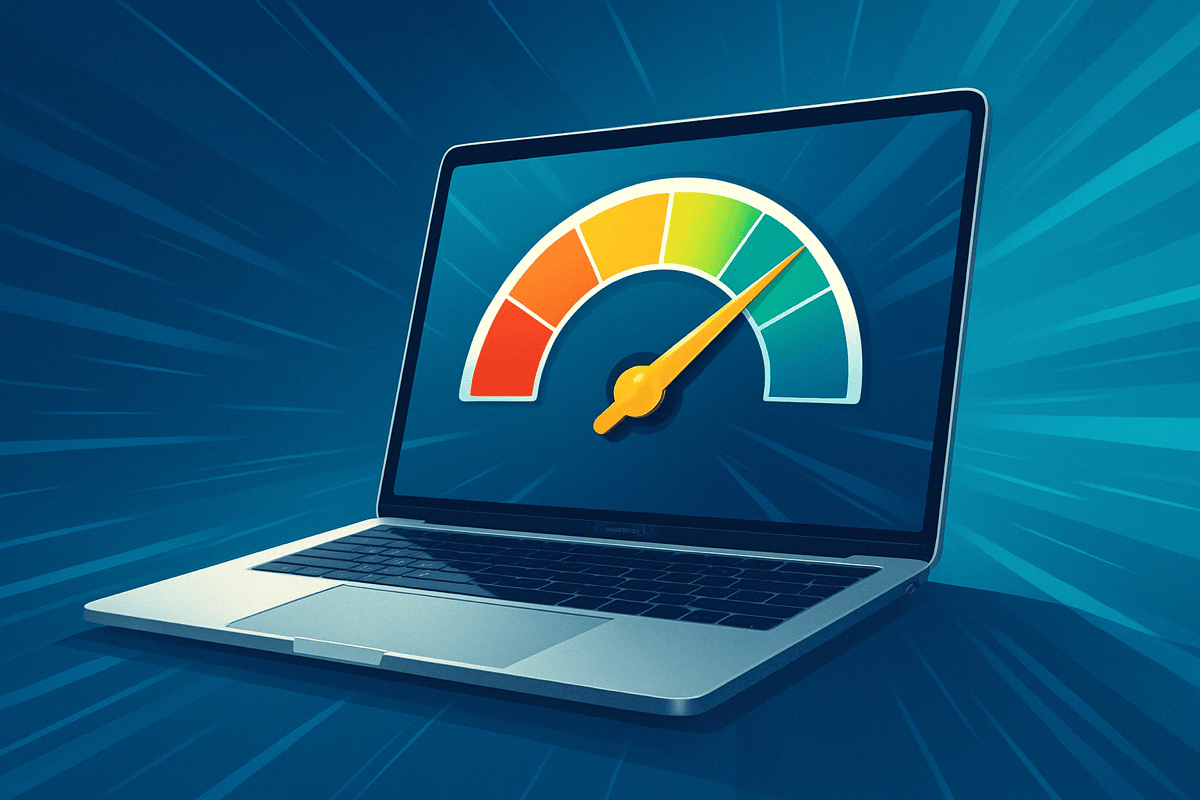
3. Clear System Cache Files That Slow Down Boot 🧹
macOS stores cache files for speed, but over time they may slow down your system. You can clear them manually via Finder or use third-party tools to simplify the process.
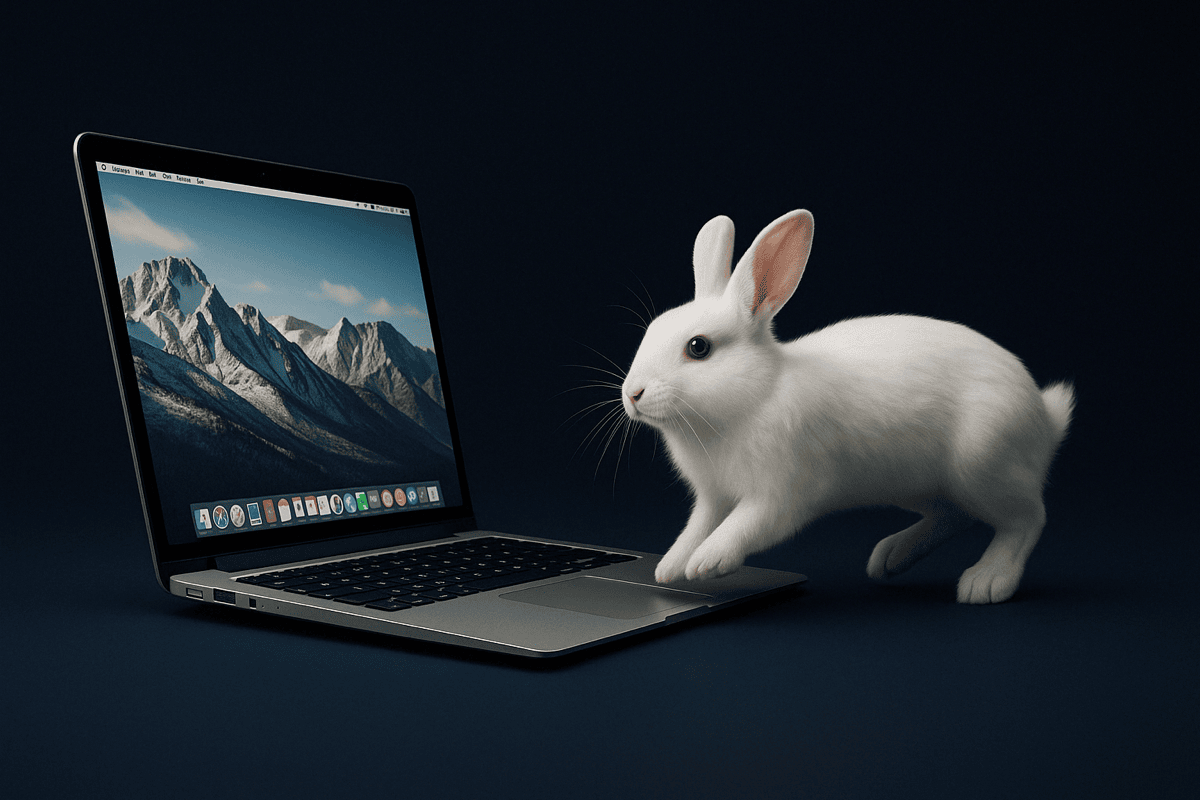
4. Keep macOS and Apps Updated 🔄
Older versions of macOS or apps can lead to compatibility issues or longer boot times. Visit System Settings → General → Software Update to install the latest version.
5. Free Up Disk Space for a Faster Startup 💽
Low disk space can slow down both performance and startup. Clean up large files or unused apps, and consider moving documents to cloud storage like Dropbox or iCloud.
Extra Tip 💡
Resetting your NVRAM and SMC can sometimes resolve startup issues. Follow Apple’s guide here: How to reset NVRAM.
🚀 Fix Mac Startup Issues Instantly with AppHalt!
AppHalt is your all-in-one Mac performance booster.
✅ Disable heavy login items easily.
✅ Pause background tasks slowing startup.
✅ Keep your Mac running clean and fast.
📥 Ready to speed up your Mac’s startup? Download AppHalt now and enjoy instant results!