If your MacBook is slow after sleep, you’re not alone. Many users notice sluggish performance, spinning beachballs, or laggy apps after waking their Mac. But why does this happen—and how can you fix it for good?
Common Causes of a Slow Mac After Sleep
When your Mac goes to sleep, it saves energy by putting hardware components into a low-power state. But waking up smoothly requires fast reconnections between CPU, memory, disk, and background apps. If one of those fails, performance issues arise.
1. Resource-Heavy Background Apps
Apps like Dropbox, Adobe Creative Cloud, and browser tabs often restart sync or refresh processes after sleep. These background activities may max out your CPU, leading to a noticeable lag.
2. System Services Reinitializing
macOS reinitializes key services like Spotlight, Time Machine, and iCloud during wake-up. If your Mac is older or lacks SSD storage, this can feel painfully slow.
3. Memory Swap and RAM Pressure
If your RAM was full before sleep, your Mac might have swapped memory to disk. Waking up then requires slow disk reads to restore that data—especially if many tabs or apps were open.
4. Bluetooth, Wi-Fi or Peripheral Delays
Laggy performance may be due to peripherals like keyboards or external drives reconnecting. Bluetooth and network handshakes can also delay responsiveness.

How to Fix a MacBook That’s Slow After Sleep
✅ Step 1: Check Activity Monitor
Open Activity Monitor after waking your Mac. Click the CPU tab and sort by “% CPU” to find which processes are hogging resources. You might find Dropbox, Spotlight, or a browser with high usage.
✅ Step 2: Use AppHalt to Pause Greedy Apps
To prevent sluggish wake-ups, you can download AppHalt and pause background apps while your Mac sleeps. This reduces CPU pressure and avoids slowdowns during wake.
✅ Step 3: Reset SMC and NVRAM
For older Intel Macs, resetting the SMC (System Management Controller) and NVRAM can resolve sleep-related issues. Follow Apple’s official instructions to perform the reset safely.
✅ Step 4: Disable Unused Login Items
Go to System Settings → General → Login Items and remove apps you don’t need to auto-launch. Many of them keep running or relaunch after sleep and slow down performance.
✅ Step 5: Install Updates
macOS updates often include fixes for sleep/wake bugs. Always keep your system up to date from System Settings → General → Software Update.
Prevent MacBook Sleep Lag with Smart App Management
Managing background apps is the #1 way to speed up your MacBook after sleep. With AppHalt, you can pause power-hungry apps when you don’t need them—saving both CPU and battery life.
It’s especially useful for apps like Zoom, Microsoft Teams, Slack, and Chrome that often resume background activity the moment your Mac wakes up.
By pausing them with AppHalt before sleep, your Mac will feel faster instantly after waking—just like a fresh boot, but without the hassle.
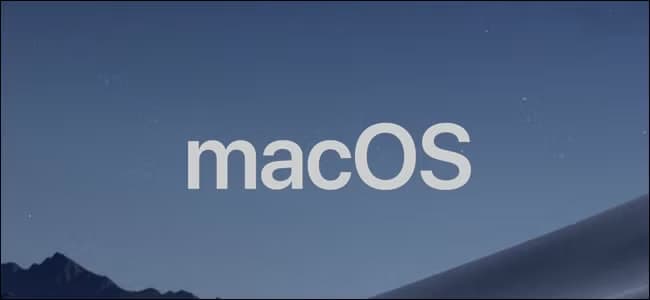
Conclusion: Stop Waking Up to a Sluggish Mac
If your MacBook is slow after sleep, don’t ignore it. With a few smart tweaks and the help of AppHalt, you can enjoy fast wake-ups, better battery life, and less frustration.
Take control of your Mac’s performance—especially during wake-up cycles—and experience the speed your machine is truly capable of.
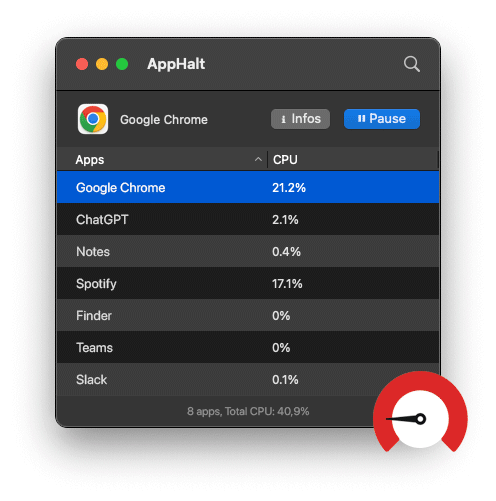
🚀 Keep Your MacBook Battery Healthy with AppHalt!
AppHalt stops unnecessary apps when you don’t need them. Perfect for sleep and wake cycles.
- ✅ Reduce background power consumption.
- ✅ Prevent overheating and excessive battery wear.
- ✅ Extend your Mac’s battery life instantly.


