MacOS Running Slow After Update? Here’s What to Do
Just installed the latest macOS update and now your Mac is running slow? You’re not alone. While updates are supposed to improve performance and security, they can sometimes lead to unexpected slowdowns, lag, or system hiccups—especially on older machines.
The good news? Most post-update slowdowns are temporary or fixable with a few simple tweaks.
Why Is MacOS Running Slow After an Update?
1. Indexing with Spotlight
After major updates, Spotlight often reindexes your entire drive. This can cause high CPU usage for hours or even days, depending on your disk size.
2. Background Services and Migrations
System daemons, iCloud syncing, and Photos library updates often restart in the background after updates. This can hog resources even if you’re not actively using these services.
3. Incompatible or Outdated Apps
Some apps may not be optimized for the new macOS version yet, especially after major updates (like from Ventura to Sonoma). These apps can cause excessive CPU or memory usage and slow everything down.

4. Low Disk Space
macOS needs free space to install and run updates. After installation, leftover caches or logs can take up storage, slowing your system.
How to Fix MacOS Running Slow After Update
✅ Step 1: Let Spotlight Finish
Check if Spotlight is still indexing by clicking the magnifying glass in the top-right. If it says “Indexing…”, let it run. It’s temporary, but can cause high fan noise and lag while active.
✅ Step 2: Use AppHalt to Pause High-Usage Apps
AppHalt helps by pausing resource-heavy apps like Slack, Chrome, or Dropbox while you’re not using them. This reduces CPU and RAM usage instantly—especially useful just after an update when your Mac is already busy in the background.
✅ Step 3: Restart Your Mac
It may sound simple, but a clean restart can resolve background services stuck in post-update processes. Be sure to save your work first.
✅ Step 4: Clear Cache and System Junk
You can manually clean cache folders (~/Library/Caches) or use a tool like OnyX to clean macOS system files. Always back up before doing this.
✅ Step 5: Check Login Items
Post-update, new apps may add themselves to login. Go to System Settings → General → Login Items and disable anything unnecessary.
Common macOS Update Issues That Cause Slowdowns
• Kernel_task using too much CPU
This is often your Mac trying to cool itself by throttling the CPU. It can be triggered by excessive background load or thermal conditions.
• WindowServer consuming memory
WindowServer handles all graphical interface rendering. After updates, especially with external displays, it may spike in memory usage.
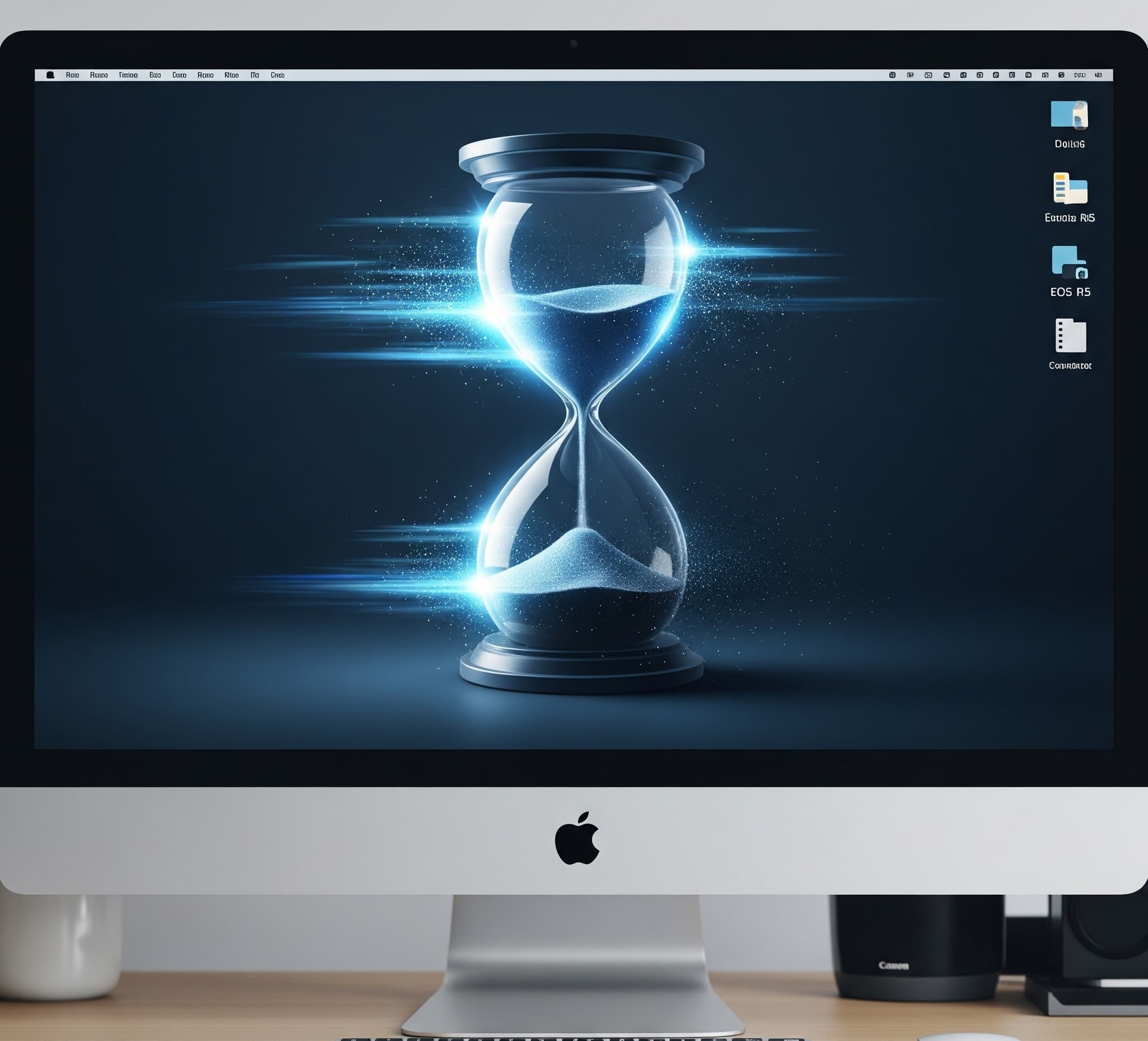
Prevent Future Slowdowns After Updates
- ✅ Always check app compatibility before updating.
- ✅ Leave your Mac plugged in and idle for a few hours post-update to let all background processes finish.
- ✅ Regularly monitor your CPU and memory with Activity Monitor.
- ✅ Use AppHalt proactively to reduce background load.
Conclusion: Don’t Let Updates Slow You Down
A Mac running slow after an update can feel frustrating, but it’s usually a temporary issue—or one easily fixed. With the right strategies, smart monitoring, and tools like AppHalt, you can enjoy the benefits of the latest macOS without suffering from lag or slow boots.
Keep your system clean, your apps efficient, and your performance sharp—even right after a major macOS release.
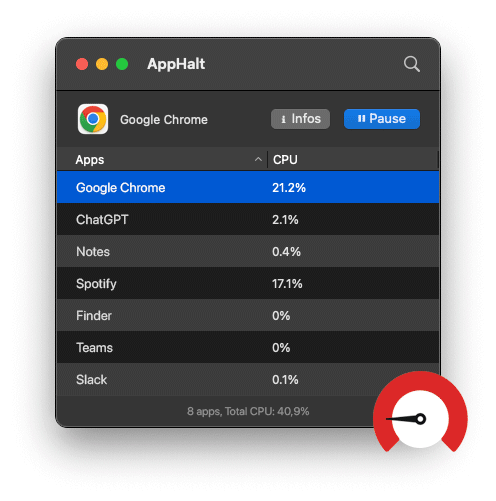
🚀 Mac Slow After Update? Fix It with AppHalt!
Pause background apps, free system resources, and boost your post-update performance in one click.
- ✅ Smart app control
- ✅ Less overheating, more speed
- ✅ Instant battery & CPU relief


