Mac Battery Draining Fast After macOS Update? Here’s the Fix
Just installed the latest macOS—maybe even the new macOS Tahoe—and now your battery life is worse than ever? You’re not alone. It’s one of the most common complaints following system updates: “Why is my Mac battery draining so fast?”
Let’s explore what’s going on under the hood and how to fix it—with tips you can apply today and a tool that makes a real difference.
Why Your Mac Battery Is Draining After a macOS Update
1. System Re-indexing & Syncing
After every update, macOS re-indexes Spotlight, Photos, Mail, and more. iCloud begins syncing files and photos in the background. All these actions use CPU and network resources—which eats battery fast.
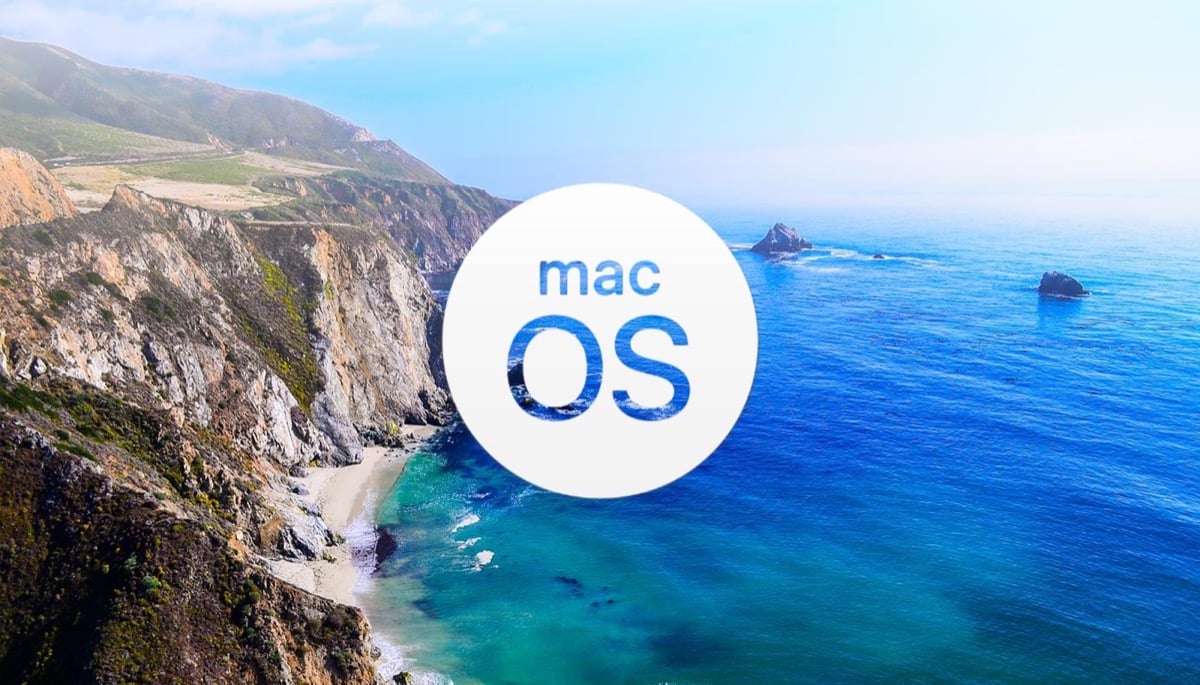
2. Background Apps Not Optimized
Some third-party apps, like Adobe Creative Cloud or Dropbox, may not be updated for the new macOS version. These apps can run inefficiently, constantly requesting system resources in the background—even when idle.
3. New Features, More Power
macOS Tahoe introduced real-time AI suggestions, smarter widgets, and new visual effects. These features look good—but they’re constantly active, even if you’re not using them.
How to Fix macOS Battery Drain Quickly
✅ Step 1: Pause Background Apps with AppHalt
The best way to improve your Mac’s battery life is to pause what you don’t need. AppHalt shows you which apps are consuming energy and lets you pause them temporarily—without quitting or losing your work.
Most users see immediate gains in battery time just by pausing 1 or 2 energy-hungry apps like Zoom, Teams, or even browser tabs.
✅ Step 2: Turn Off Background Services
Go to System Settings → General → Login Items. Remove apps that launch at startup. You don’t need Spotify, Discord, and Slack running 24/7 in the background.
✅ Step 3: Check Energy Impact in Activity Monitor
Launch Activity Monitor and switch to the “Energy” tab. Sort by “Energy Impact” to see which apps are draining your battery right now. Pause or close the ones with the highest numbers.
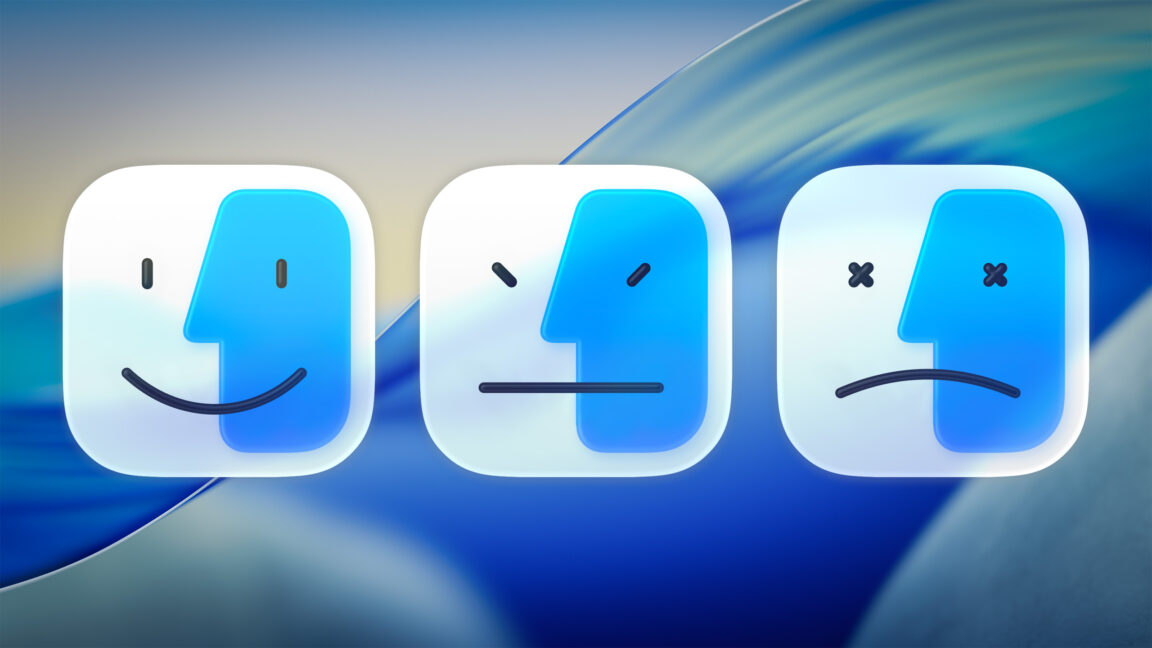
✅ Step 4: Use Safari Instead of Chrome
Google Chrome is notorious for draining batteries. Safari is much more optimized for macOS and uses far fewer resources—especially after updates.
✅ Step 5: Enable Low Power Mode
On Macs with Apple Silicon, activate Low Power Mode via System Settings → Battery. It reduces peak performance slightly but significantly boosts battery duration.
Why AppHalt Helps Like No Other Tool
Other apps try to clean memory or force-close everything. That’s not helpful. AppHalt does it differently: it lets you choose which apps to pause—safely and temporarily—so you can work without wasting energy.
- ✅ Works on Intel and Apple Silicon Macs
- ✅ No intrusive pop-ups or auto-cleaning
- ✅ Clear, visual feedback on performance gains
One Click = More Battery
AppHalt users report gaining up to 2 extra hours of battery life simply by pausing high-usage apps. It’s like giving your Mac a second wind—without changing how you work.
Conclusion: Take Back Control of Your Mac’s Battery
If you’ve noticed your Mac battery draining fast after a macOS update, don’t blame the machine. It’s the background load that’s secretly killing your power.
AppHalt lets you reduce that load in seconds, without needing to uninstall or reboot anything. Whether you’re working on the go or trying to stay unplugged longer, AppHalt is your best friend.
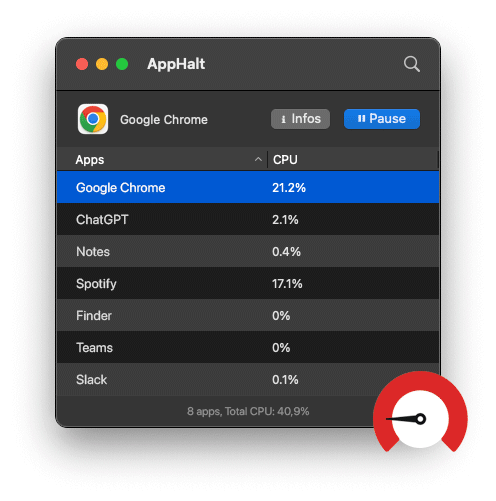
🔋 Mac battery draining too fast?
Pause background apps and extend your Mac’s battery life instantly with AppHalt.
- ✅ Smart pause system
- ✅ Real-time performance boost
- ✅ Keep working. Stay unplugged longer.


