Loud Fan Noise on Mac? Here’s Why—and How to Calm It Down
You’re sitting in a café, trying to finish a project, and suddenly… your Mac sounds like it’s preparing for takeoff. The fans are blasting at full speed, heads are turning, and you’re just hoping no one thinks your Mac is about to explode.
Loud fan noise on a Mac is more common than you’d think. And it’s not just annoying—it’s often a sign that something’s wrong. Let’s unpack why it happens, what it means for your Mac’s health, and how to bring back peace and quiet to your workspace (and your nerves).
Why Is Your Mac Making So Much Fan Noise?
1. High CPU Usage = More Heat
Macs use fans to cool down internal components—especially the CPU. When apps or background tasks start consuming a lot of resources, heat builds up fast. The fan kicks in to protect your hardware.
So, if your fans are spinning loudly, it means your Mac is hot. And if your Mac is hot, it means something’s working hard inside—even if you didn’t ask it to.
2. Background Apps Running Wild
Slack, Chrome, Spotify, OneDrive, Dropbox… these apps love to stay awake in the background. Even when you’re not interacting with them, they may be syncing, scanning, or auto-refreshing. And that means CPU cycles—and fan noise.
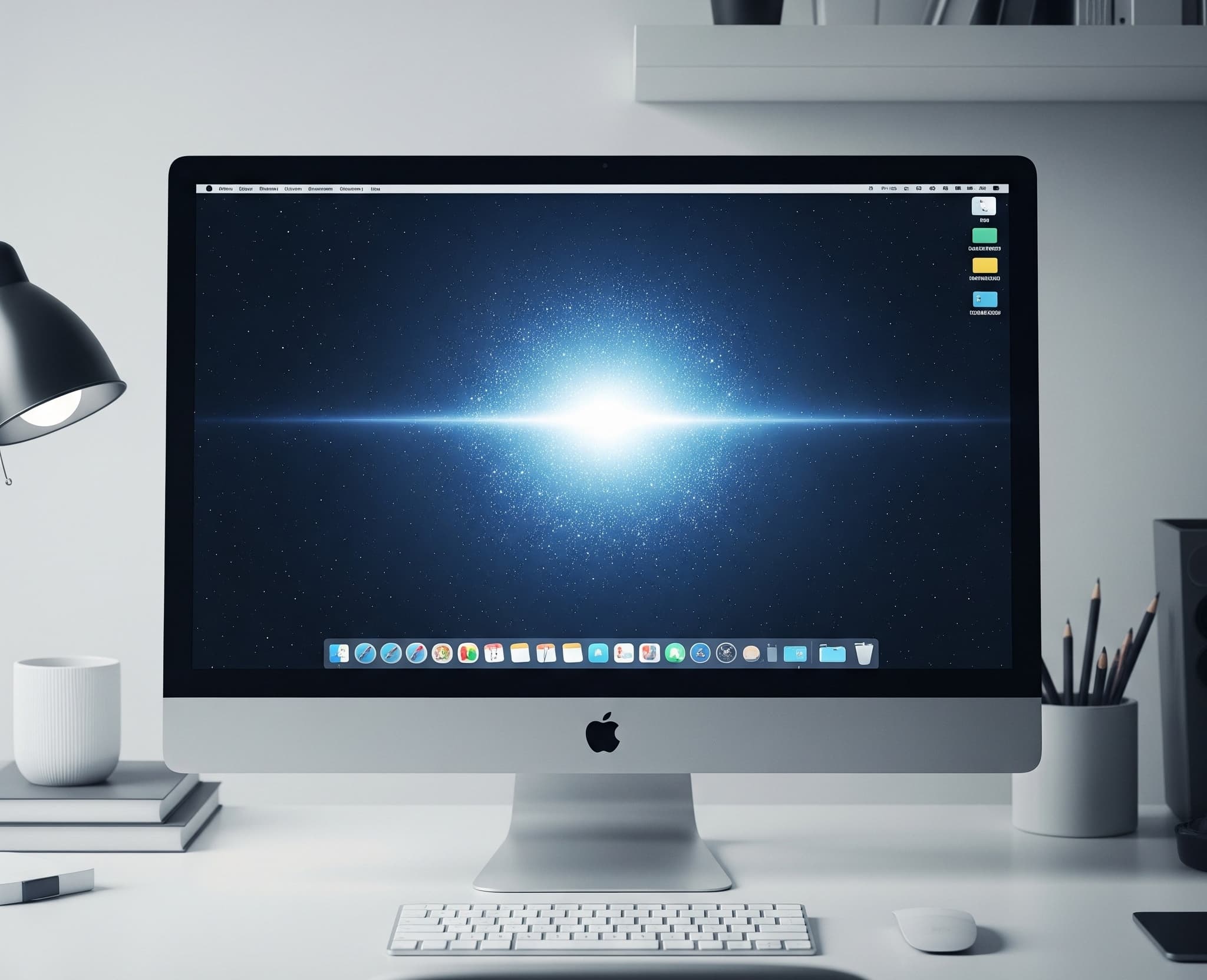
3. Poor Ventilation
If your Mac is sitting on a bed, blanket, or your lap, airflow gets blocked. The heat has nowhere to go, and the fan goes into overdrive trying to compensate. Always use your Mac on a flat, hard surface—your Mac will thank you.
4. Software Bugs or App Loops
Sometimes a bug causes an app to go into a never-ending loop, even if it’s running in the background. This causes constant heat and constant fan noise. The worst part? You don’t always notice it—until the fan screams at you.
5. Indexing or System Services
After a macOS update, Spotlight or Photos may reindex your files in the background. This can take hours and push your CPU usage to the limit without you even opening a single app.
How to Reduce Fan Noise on Mac: Step-by-Step
✅ Step 1: Open Activity Monitor
Check which processes are consuming the most CPU. Sort by “% CPU” to find the culprits. You might see unexpected apps like Safari, Microsoft AutoUpdate, or even system daemons.
✅ Step 2: Pause Background Apps with AppHalt
Rather than quitting apps entirely, AppHalt lets you pause them. That means no more syncing, no more auto-refresh, and no more unnecessary CPU load—all without losing your place or closing your work.
AppHalt is like a sleep button for your power-hungry apps. You hit pause, your Mac breathes again, and the fan stops screaming. Simple as that.
✅ Step 3: Move to a Cooler Surface
Use a stand, a cooling pad, or even a book to elevate your Mac slightly and allow better airflow. Avoid soft surfaces at all costs—your fan will go into panic mode just trying to keep up.
✅ Step 4: Clean Your Mac (Internally)
Dust buildup over months or years can clog internal fans. If you’re comfortable, open your Mac (or have it serviced) and gently clean it using compressed air. You’ll be surprised how quiet it gets afterward.

✅ Step 5: Restart Weekly
Many users leave their Mac running for days. But memory leaks and stuck processes build up. A weekly restart resets everything—and can silence the fan for good.
What You Shouldn’t Do
❌ Don’t install shady “fan control” apps that force your Mac to ignore its sensors. ❌ Don’t cover the vents to “mute the fan”—you’ll overheat your Mac. ❌ Don’t ignore it. Constant loud fans = constant heat = faster component wear.
Why AppHalt Helps in the Long Run
With AppHalt, you can actively prevent the problem before it starts. By pausing unused background apps, you reduce the CPU load and prevent heat from building up in the first place.
That means fewer fan spikes, less thermal stress, and longer Mac lifespan. All while keeping your workflow intact.
Bonus: Smart Sleep for Even Quieter Nights
AppHalt includes a Smart Sleep feature that auto-pauses apps left running in the background for too long. That means your Mac stays cool and quiet—even if you forget to manage apps yourself.
Who This Article Is For (Yes, You)
This isn’t just for developers or power users. If you use a Mac every day—whether for work, study, design, browsing, or music—then keeping it cool and quiet makes your experience better, smoother, and less stressful.
Because nobody wants to edit a video, write an essay, or host a Zoom meeting over the roar of a mini turbine.
Conclusion: A Quiet Mac Is a Happy Mac
Loud fan noise on a Mac is your system’s way of asking for help. It’s not just noise—it’s heat, stress, and lost efficiency. But with the right approach, you can silence the roar and enjoy your Mac the way it was meant to be: sleek, silent, and powerful.
Start with small actions: monitor your CPU, pause unnecessary apps, clear your vents. And let AppHalt handle the rest.
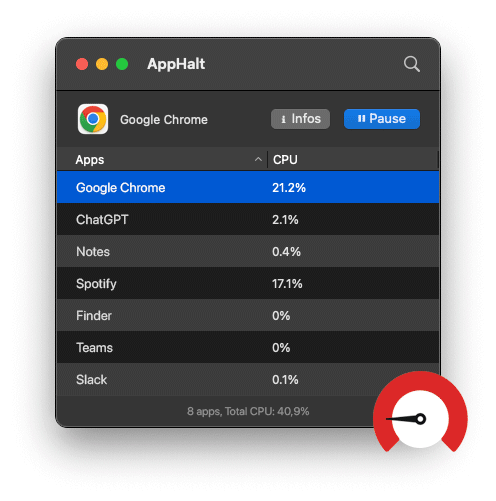
🚀 Silence the Fan. Speed Up Your Mac.
AppHalt helps you pause noisy background apps, reduce heat, and keep your Mac quiet and cool—even under pressure.
- ✅ Stop unnecessary fan noise
- ✅ Extend battery and hardware lifespan
- ✅ One-click control over background load


