1. Check Your Mac Storage Usage 📊
To free up disk space Mac, the first step is understanding what’s taking up your storage. Click the Apple menu → About This Mac → Storage. This gives you an overview of system, documents, apps, and other files occupying space. You can also click “Manage” for Apple’s built-in recommendations.
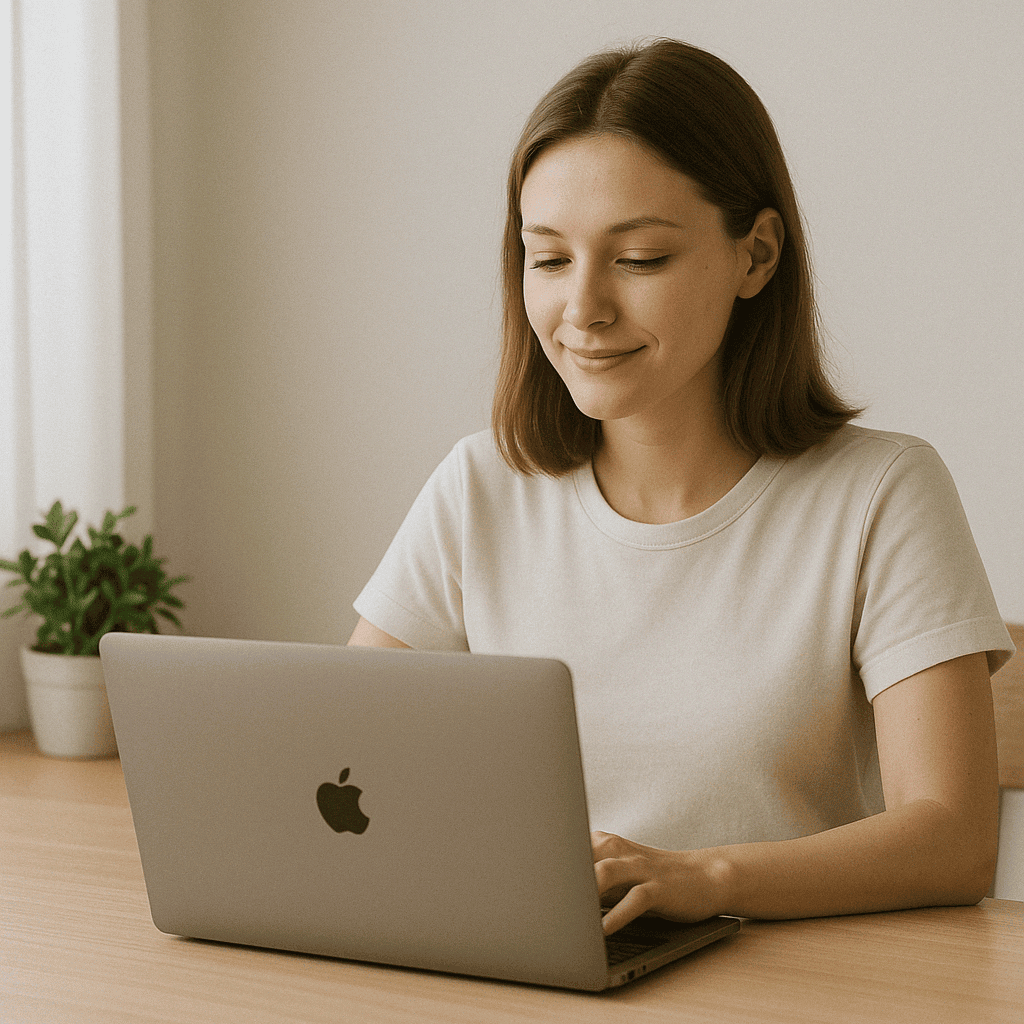
2. Remove Large and Old Files from Your Mac 📁
Sorting files by size is a great way to identify space hogs. Open Finder, press Command + F, and filter by file size. Look for videos, ISO files, or large media folders. Consider moving them to an external drive or cloud storage like Google Drive or iCloud.
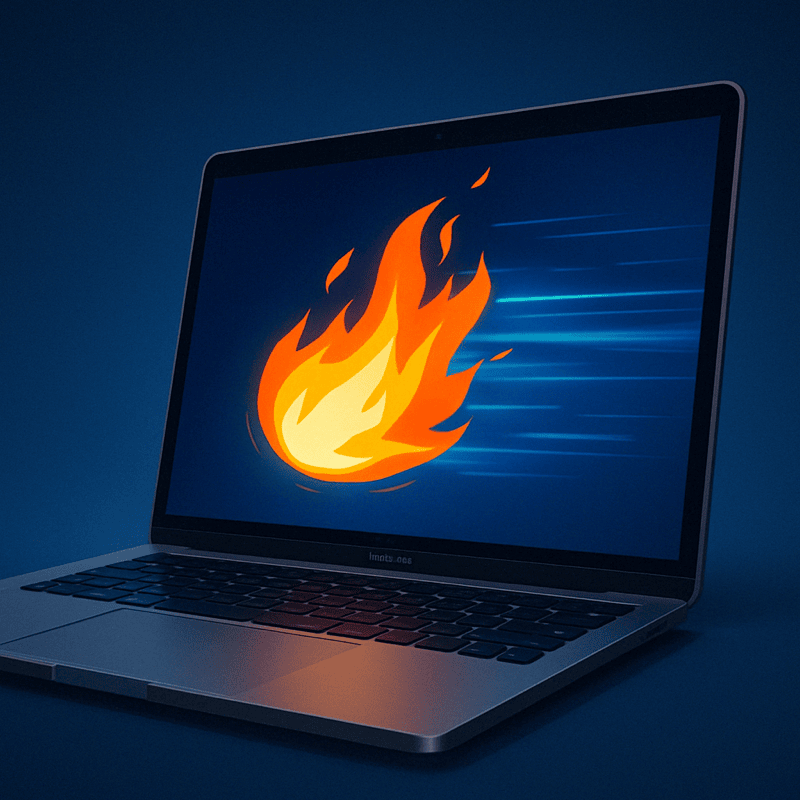
3. Clear Your Downloads Folder to Free Disk Space 📥
The Downloads folder often accumulates PDFs, installers, ZIP files, and other clutter. Sort by size or date, and delete anything you no longer need. You’ll be surprised how much storage you can recover.

4. Empty the Trash to Free Up Disk Space 🗑️
Deleted files continue to take up disk space until the Trash is emptied. Right-click the Trash icon in your Dock and choose “Empty Trash.” For better results, also check if apps like Photos or Mail have their own trash folders.
5. Use a Mac Cleanup Tool to Reclaim Disk Space 🧹
Manual cleanup is useful, but a professional utility can go deeper. Tools like AppHalt detect hidden caches, logs, and forgotten files you can safely delete. You might gain several gigabytes with just one scan.

free up disk space Mac : Extra Tip 💡
Move your photo and video library to an external SSD or use cloud storage to avoid filling up your internal drive. It’s one of the easiest ways to free up space on your Mac without losing anything important.
🚀 Free Up Space and Speed Up with AppHalt!
AppHalt makes your Mac cleaner and faster.
✅ Reduce background processes.
✅ Identify and remove hidden clutter.
✅ Keep your Mac smooth and snappy.
📥 Want to clean your Mac the smart way? Download AppHalt now!


