Is Your Mac Slowing Down Over Time? Here’s What’s Really Happening
Remember the first time you unboxed your Mac? That buttery-smooth startup. That instant app launch. That feeling of speed and elegance that made you fall in love with macOS. But now… it’s not the same, is it?
Over time, your Mac slows down. Maybe not dramatically, but enough to frustrate you: apps bounce longer in the Dock, the fan kicks in more often, and switching between windows feels less fluid. The magic is fading—and you want it back.
This isn’t just your imagination. Let’s break down exactly why it happens, and how to reclaim that day-one speed—without reinstalling macOS or replacing your Mac.
Why Your Mac Slows Down Over Time
1. App Accumulation and Background Load
The longer you use your Mac, the more apps, extensions, services, and login items you collect. Many of them run in the background, silently consuming CPU and memory—even when you’re not actively using them.
Apps like Adobe Creative Cloud, Dropbox, Teams, or even browser tabs can stay active all day. The result? Your Mac is constantly juggling processes that it never had to handle when it was fresh out of the box.
2. Aging Storage (Yes, Even SSDs)
Contrary to popular belief, SSDs do slow down with time—especially when they get too full. macOS needs free space for virtual memory and caching. Once your disk is over 80%, performance starts to degrade noticeably.
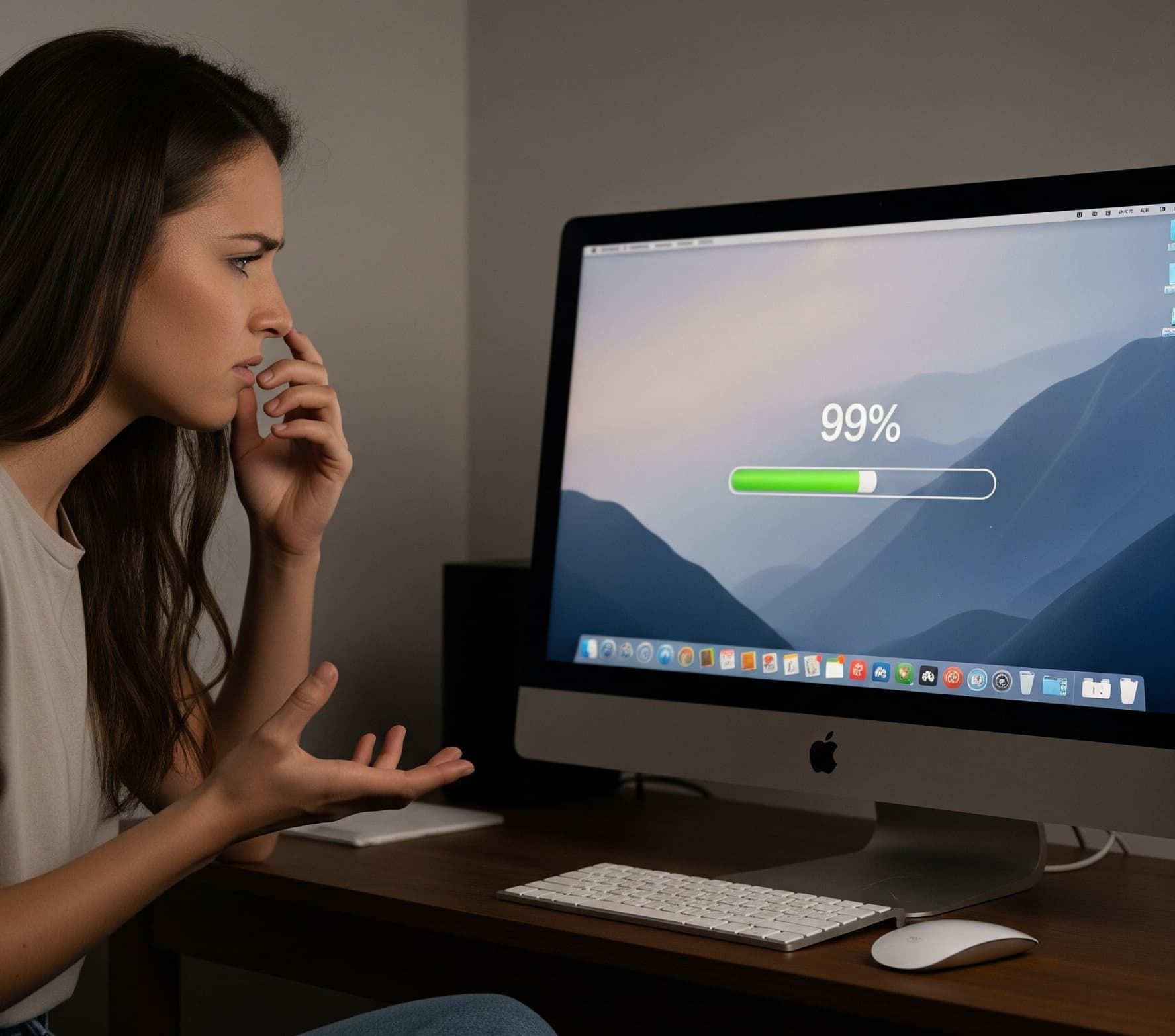
3. macOS Evolution
Each new macOS version introduces more features, better graphics, smarter indexing… and higher resource requirements. What ran fast on Monterey may struggle slightly on Sonoma—especially on older Intel-based Macs.
4. RAM Pressure and Memory Leaks
Some apps don’t handle memory efficiently. They consume RAM and don’t release it. Over time, this builds up, especially if you keep your Mac running for days or weeks without a restart.
5. Hidden Launch Agents and Daemons
Apps install background agents to “stay ready.” Helpful, yes, but also parasitic. These invisible processes often launch at boot and keep your CPU buzzing quietly in the background.
How to Reverse the Slowdown—Step by Step
✅ Step 1: Identify CPU-Hungry Apps with Activity Monitor
Launch Activity Monitor and check which processes use the most CPU or memory. You’ll often see surprise guests—like Dropbox indexing, Zoom idling, or Safari using 2GB+ just for a few tabs.
✅ Step 2: Pause, Don’t Kill – Use AppHalt
Instead of quitting apps and breaking your workflow, use AppHalt to pause them. It suspends their background activity—cutting their CPU use to zero—without closing your session.
AppHalt is especially useful for heavy apps that auto-launch or are hard to quit completely. Your Mac runs cooler, faster, and feels less bloated—without you losing anything.
✅ Step 3: Clean Up Your Startup Items
Go to System Settings → General → Login Items and disable anything you don’t need. This alone can reduce boot time and free up RAM immediately after startup.
✅ Step 4: Free Up Disk Space
Delete old files, caches, Xcode simulators (yes, devs, we see you), and video projects you no longer need. Use About This Mac → Storage to identify what’s taking space.
✅ Step 5: Restart More Often
It sounds basic, but it’s true: restarting your Mac clears out memory leaks, resets background services, and gives you a fresh start. Do it at least once a week. You’ll feel the difference.
How AppHalt Keeps Your Mac Feeling Brand New
AppHalt is more than a pause button. It’s a way to maintain the long-term performance of your Mac without needing advanced terminal commands or expensive cleanup apps.
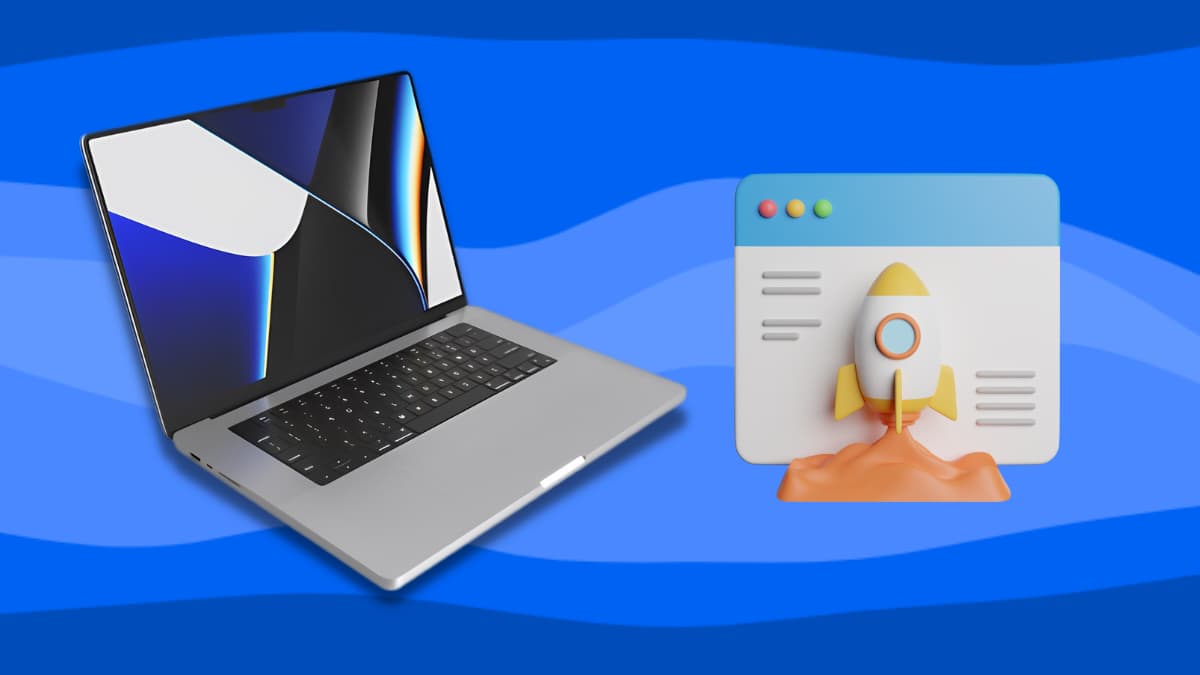
By giving you control over background processes, AppHalt acts like a manual “reset” for your system load. You pause what you don’t need, your Mac breathes again—and your battery thanks you.
Bonus: AppHalt’s Smart Sleep mode even auto-pauses apps left open in the background, preventing overnight overheating or battery drain.
This Isn’t Planned Obsolescence. It’s Avoidable Fatigue.
Apple often gets blamed for making older Macs slower. In reality, the slowdown is usually the result of small habits that stack up: too many background apps, too little free space, too few restarts.
You don’t need to format or spend hours in safe mode. What you need is awareness—and tools like AppHalt that help you keep things lean and responsive.
Ready to Bring Your Mac Back to Life?
If you’re tired of watching your Mac struggle to keep up, don’t wait for the next major update or the next MacBook keynote.
Try this instead:
- ✅ Identify what’s slowing you down
- ✅ Pause what you don’t need
- ✅ Reclaim your Mac’s speed
With a clean setup and smart management, your Mac can feel fast for years to come. It’s not about buying new—it’s about using smarter.
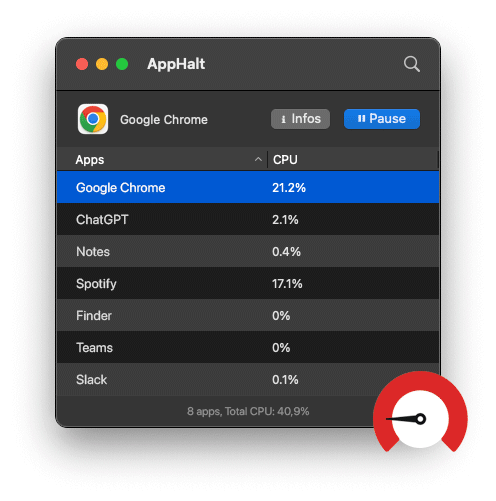
🚀 Reboot Your Mac’s Speed with AppHalt!
AppHalt gives you full control over performance—even after years of use. Less lag, less noise, more battery.
- ✅ Pause background apps instantly
- ✅ Cool down your Mac and reduce stress
- ✅ Make your Mac feel like day one—again


