Mac Getting Hot After macOS Update? Here’s the Fix You Need
Did your Mac suddenly start heating up after the latest macOS update? You’re not imagining it. Whether you’re on macOS Tahoe or another version, system updates can trigger a lot of hidden background activity—and your Mac pays the thermal price.
If your fans are spinning, your case is hot to the touch, and your battery’s draining faster than ever, it’s time to understand why your Mac is overheating and how to fix it fast.
Why Is Your Mac Getting Hot After Updating?
1. Spotlight and iCloud Reindexing
After a system update, macOS silently reindexes your entire drive—emails, photos, documents, and even cached web content. This hidden process consumes CPU and can take hours or days, depending on your files.
2. Background Sync and Services
iCloud Drive, Photos, Dropbox, Google Drive, and others start syncing files again after an OS upgrade. This background activity may not show up clearly in your dock, but it’s working overtime—and heating up your machine.
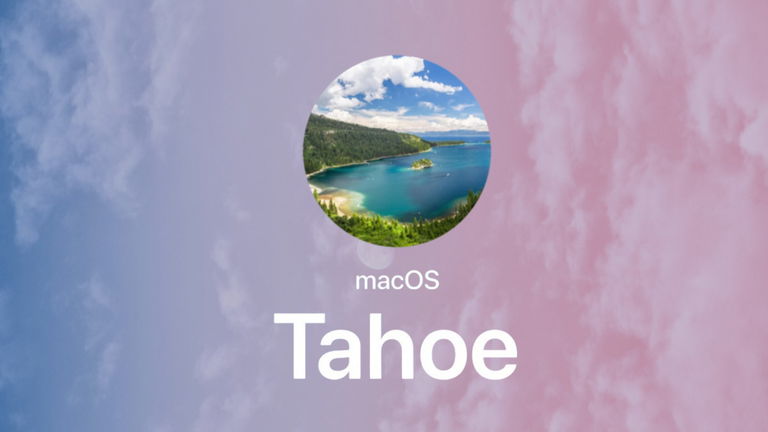
3. App Compatibility Issues
Not all apps are optimized for the latest macOS. After an update, some apps go rogue—stuck in update loops, hogging RAM or CPU, and causing your Mac to overheat without any warning.
How to Cool Down Your Mac After an Update
✅ Step 1: Identify What’s Heating It Up
Launch Activity Monitor → go to the CPU tab → sort by “% CPU”. This shows you which apps are consuming the most power. If you see any app stuck above 60–70%, it’s a problem.
✅ Step 2: Pause Problematic Apps with AppHalt
Instead of force-quitting apps you still need open, use AppHalt to pause them temporarily. This drastically reduces CPU load, stops the overheating, and lets you keep your workflow intact.
AppHalt gives you real-time consumption levels and lets you pause any app with a click. Fans slow down. Your Mac cools. And you keep working without interruptions.
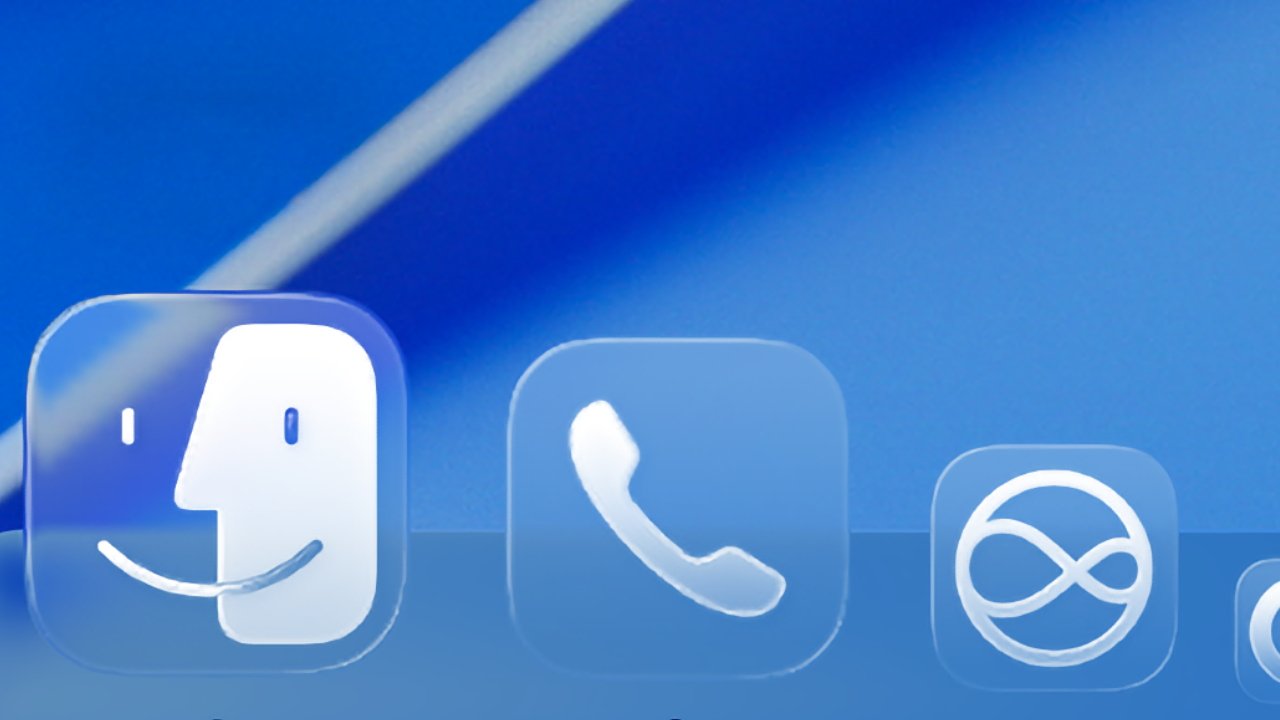
✅ Step 3: Disable Unnecessary Visual Effects
Go to System Settings → Accessibility → Display and enable “Reduce motion” and “Reduce transparency”. This lowers GPU demand and heat on older Macs.
✅ Step 4: Restart Your Mac
Simple but effective. If your Mac hasn’t restarted since the update, a reboot clears lingering processes that may still be stressing the system.
Why AppHalt Works Better Than Fan Control Apps
Other tools try to fight symptoms (like increasing fan speed). AppHalt removes the cause: it pauses high-consumption apps directly. That means less energy used, less heat produced, and no need to listen to fans running like a jet engine.
- ✅ Visual performance feedback
- ✅ Pause any app in one click
- ✅ Auto-pause background apps with Smart Sleep Mode
Conclusion: Keep Your Mac Cool and Efficient
If your Mac is getting hot after a macOS update, don’t wait for it to slow down or crash. Heat damages internal components over time.
Act fast, pause what’s not essential, and bring your Mac back to cool performance. AppHalt gives you the power to do just that—with zero risk.
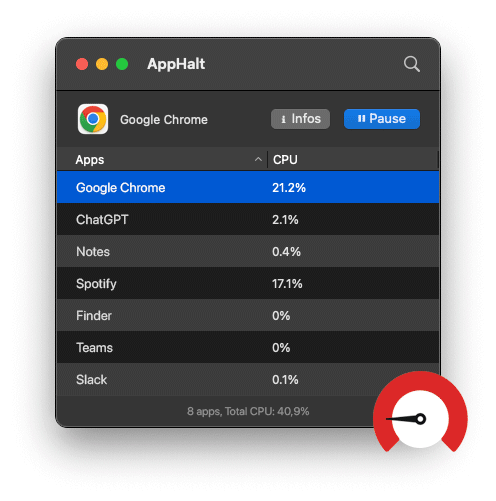
🔥 Mac heating up?
AppHalt helps you lower CPU usage, cool down your Mac, and protect your battery.
- ✅ Pause background CPU hogs
- ✅ Prevent thermal throttling
- ✅ Stay cool, stay productive


