Macs are known for their speed and reliability, but over time, even the best machines start to slow down. My Mac Feeling Sluggish? Whether you’re dealing with laggy apps, a spinning beach ball, or a general sense that your Mac isn’t as fast as it used to be, don’t worry—there are simple ways to fix it without spending a dime on new hardware.
Here are five easy and effective ways to boost your Mac’s speed and keep it running like new! 🚀
1️⃣ Manage Your Startup Programs
Did you know that when you turn on your Mac, a bunch of apps may be launching in the background without you realizing it? These programs can drain your CPU and slow down boot time.
✅ Quick Fix:
- Go to System Settings > General > Login Items and remove any apps you don’t need at startup.
- You can also check in Activity Monitor (Cmd + Space > Type “Activity Monitor”) to see what’s using the most resources.
2️⃣ Close (or Pause!) Unused Apps
Leaving apps open when you’re not using them consumes memory and CPU power. But sometimes, you don’t want to close an app entirely because you might need it later.

✅ Quick Fix:
- Manually quit unused apps by pressing Cmd + Q.
- Even better: Use AppHalt to pause resource-heavy apps instead of quitting them. This way, you free up resources without losing your work!
3️⃣ Clean Up Your Hard Drive
If your Mac’s storage is nearly full, performance can take a big hit. macOS needs free space to operate smoothly, so clearing out unnecessary files is a must.
✅ Quick Fix:
- Click Apple Menu > About This Mac > Storage to check your available space.
- Delete old downloads, unused apps, and large files you don’t need.
- Empty your Trash Bin regularly!
4️⃣ Reduce Browser Bloat
Your browser—especially Google Chrome—can be one of the biggest memory hogs on your Mac. Too many open tabs and extensions will slow everything down.
✅ Quick Fix:
- Close unused tabs (or use an extension like OneTab to save them for later).
- Disable unnecessary extensions in Chrome by going to chrome://extensions/.
- Try switching to Safari, which is optimized for macOS and consumes fewer resources.
5️⃣ Keep Your macOS & Apps Updated
Software updates aren’t just about new features—they often include performance improvements and bug fixes that keep your Mac running smoothly.
✅ Quick Fix:
- Go to System Settings > Software Update and make sure you’re on the latest macOS version.
- Open the App Store > Updates and update your apps to the newest versions.
🚀 My Mac Feeling Sluggish? Try AppHalt!
Managing background apps, system storage, and performance manually can be a hassle. That’s why AppHalt is the perfect tool to pause CPU-hungry apps in just one click. Instead of quitting your work, simply pause apps when you don’t need them and free up memory instantly!
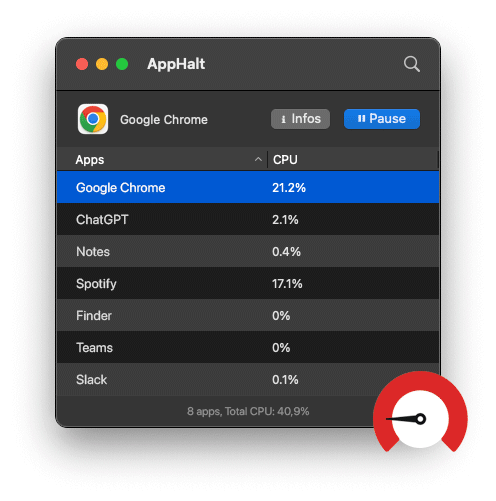
✅ More speed, less lag.
✅ Reduce overheating.
✅ Improve battery life on MacBooks.
📥 Want a faster Mac? Download AppHalt now!


