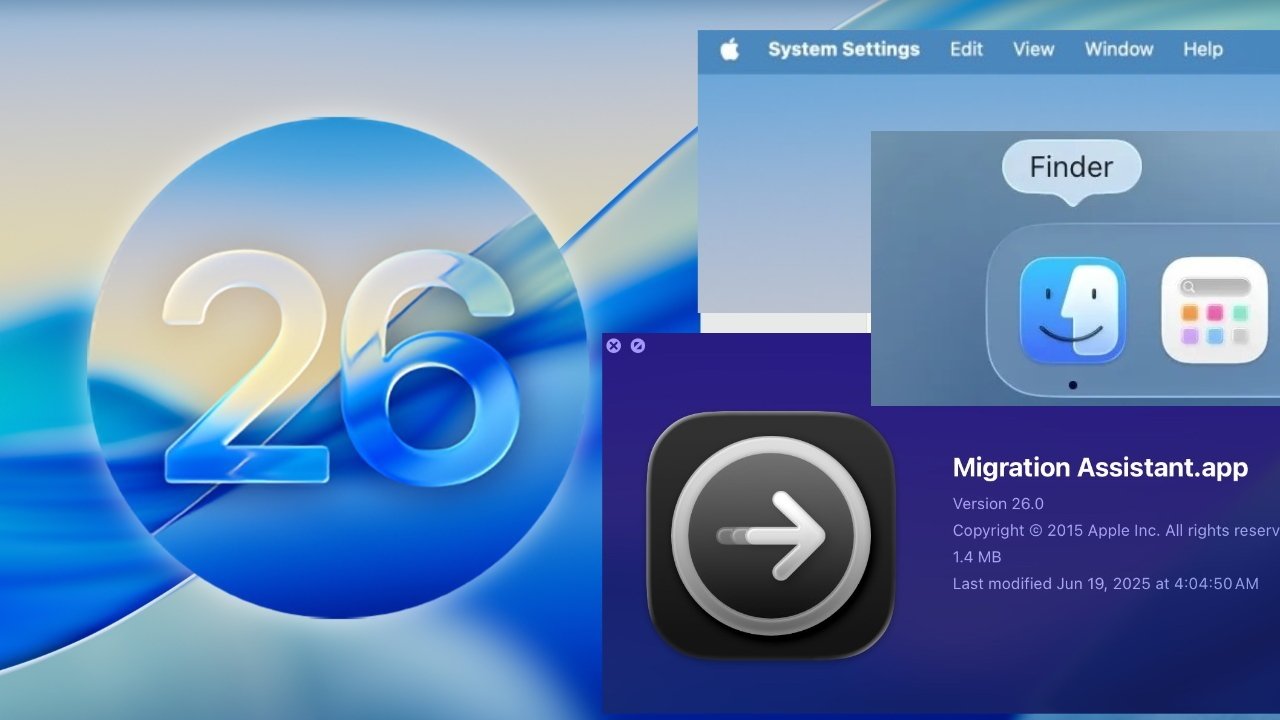Mac Running Slow After Update? Here’s What You Can Do (Now)
You just updated your Mac—maybe to macOS Tahoe—expecting smoother performance, better features, and a fresher experience. Instead, your Mac is crawling. Apps are taking forever to open. Chrome feels like it’s dragging. Fans are spinning. Sound familiar?
If your Mac is running slow after a macOS update, you’re not the only one—and you’re not out of options.
Why Is macOS Making Your Mac Sluggish?
1. Post-Update Indexing & Background Tasks
When you install a major macOS update, the system begins quietly indexing all your data again. Spotlight, Photos, Mail, even Siri suggestions—it all runs behind the scenes and drains CPU.
This phase usually lasts a few hours to a few days, depending on your disk size and file count.

2. Apps Not Ready for New macOS
Some apps aren’t immediately compatible with new macOS versions. They crash. They misbehave. Or worse—they quietly spike your CPU every 10 seconds and never stop.
3. Too Many Login Items or Services
After an update, some apps sneak their way into login items again, and you’re left with a Mac that loads 15 things before you’re even able to check your emails. These services cause RAM consumption and thermal load.
How to Fix a Slow Mac After a macOS Update
✅ Step 1: Use AppHalt to Pause Resource Hogs
AppHalt is the fastest way to get your Mac back on track. It lets you pause any app in one click, without quitting it. This immediately reduces CPU load, fan usage, and lag.
You’ll see every app’s consumption level marked clearly with 🟢🟡🟠🔴 indicators. One tap to pause, and boom—your Mac breathes again.
✅ Step 2: Clean Up Login Items
Go to System Settings → General → Login Items. Remove anything you don’t use daily. This prevents slow startups and stops background apps from running unnecessarily.
✅ Step 3: Check Activity Monitor (Quick Wins)
Use Spotlight to launch Activity Monitor. Sort by CPU or Memory usage. Identify any rogue apps consuming resources and pause them using AppHalt.

✅ Step 4: Restart & Monitor
After pausing unused apps and cleaning login items, restart your Mac. Then monitor with AppHalt to see what starts misbehaving again—before it affects performance.
Why AppHalt Outperforms Traditional “Speed-Up” Tools
Other utilities claim to optimize your Mac by clearing RAM or killing random tasks. But AppHalt is smarter: it doesn’t kill processes—you pause them safely.
That means no data loss. No crashes. Just lower CPU usage, fewer freezes, and a better battery life.
- ✅ Works with any macOS version including Tahoe
- ✅ Smart Sleep Mode auto-pauses idle apps
- ✅ Lightweight and doesn’t consume memory
Conclusion: Slow Mac? You Don’t Need to Wait It Out
A sluggish Mac after a macOS update is frustrating—but entirely fixable. You don’t have to reinstall macOS or live with poor performance. You just need the right tool.
AppHalt puts the control back in your hands, letting you pause performance drains before they snowball into a full system slowdown.
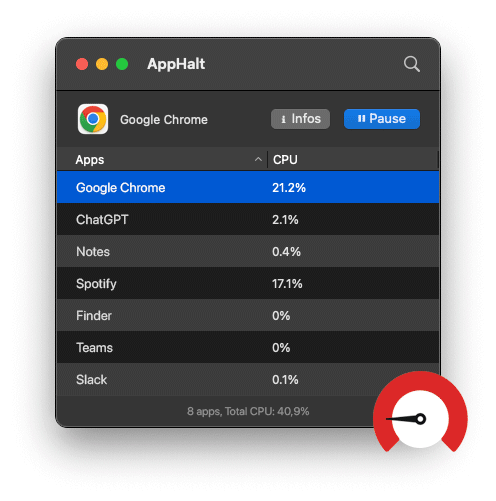
🐢 Mac slow after update?
Speed up your system instantly with AppHalt.
- ✅ Pause high-usage apps
- ✅ Regain speed and responsiveness
- ✅ Reduce CPU, RAM, and heat