Is Your Mac Acting Up? Here’s How to Fix It Fast!
Fix Common Mac Issues? Macs are known for their reliability, but even the best machines can run into performance issues, crashes, and unexpected slowdowns. Instead of panicking, follow these 7 troubleshooting steps to quickly restore your Mac’s performance! 🚀
1️⃣ Restart Your Mac
A simple restart can clear temporary glitches and refresh system memory.
✅ Quick Fix:
- Click on the Apple Menu > Restart.
- If your Mac is frozen, press and hold the Power button for 10 seconds to force shutdown.
2️⃣ Check Storage Space
Low disk space can cause slow performance and app crashes.
✅ Quick Fix:
- Go to
Apple Menu > About This Mac > Storage. - Delete large files or move them to an external drive.
3️⃣ Close Unnecessary Background Apps
Apps running in the background consume CPU and memory, leading to slowdowns.
✅ Quick Fix:
- Open Activity Monitor (
Cmd + Space > Activity Monitor). - Close apps consuming high CPU or RAM.
- Use AppHalt to pause heavy apps without losing work.
4️⃣ Fix Common Mac Issues? Reset PRAM & SMC
PRAM and SMC control power, display, and performance settings. Resetting them can fix many system issues.
✅ Quick Fix:
- Shut down your Mac.
- Hold
Option + Command + P + Rfor 20 seconds during startup. - For Intel Macs, reset SMC (
Shift + Control + Option + Powerfor 10 seconds).
5️⃣ Check for macOS Updates
Outdated software can cause compatibility and security issues.
✅ Quick Fix:
- Go to
System Settings > Software Updateand install any available updates. - Update apps in the App Store to ensure smooth operation.
6️⃣ Run Disk Utility for Errors
Corrupt system files or disk errors can lead to frequent crashes and freezes.
✅ Quick Fix:
- Open Disk Utility (
Cmd + Space > Disk Utility). - Select your drive and click First Aid to repair errors.
7️⃣ Scan for Malware & Unwanted Programs
While macOS is secure, some malware and unwanted programs can slow down your system.
✅ Quick Fix:
- Use Malwarebytes for Mac to scan for malware.
- Check
System Settings > Extensionsfor unnecessary system modifications.
🚀 Keep Your Mac Running Smoothly with AppHalt!
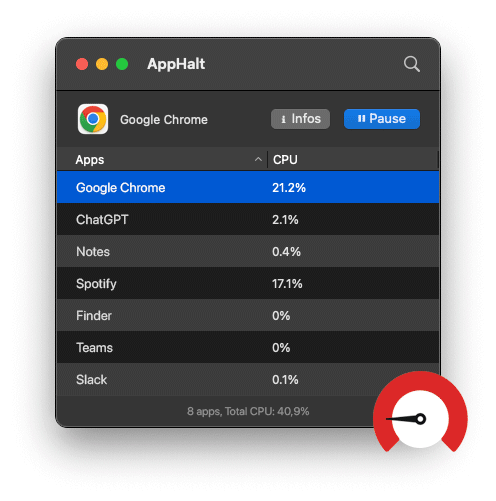
Instead of manually managing processes, AppHalt lets you pause high-energy apps instantly, improving speed and stability without forcing you to quit important tasks.
✅ Prevents system slowdowns.
✅ Reduces overheating and app crashes.
✅ Keeps your Mac running efficiently every day.
📥 Want a faster, more reliable Mac? Download AppHalt now!


