Instant performance boost
Pause the heaviest apps when you need power for a video call, Xcode build, 3D render or game. Your Mac feels faster in seconds.
Mac menu bar app
AppHalt is a lightweight macOS menu bar app that pauses heavy background apps so your Mac feels fast again - without deleting files or changing your habits.
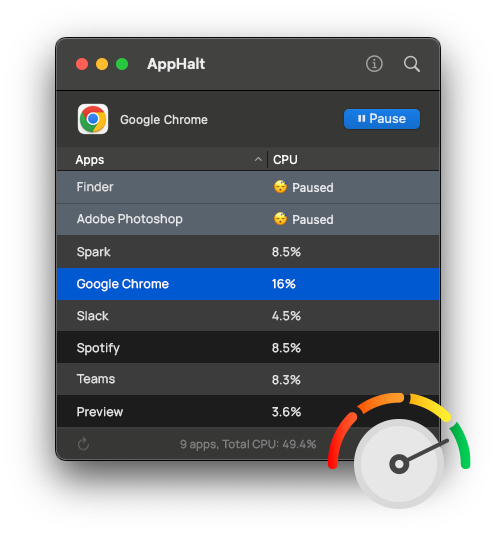
Many Mac cleaners try to boost performance by deleting files or installing background tools. AppHalt keeps things simple: it pauses the apps that slow your Mac.
Pause the heaviest apps when you need power for a video call, Xcode build, 3D render or game. Your Mac feels faster in seconds.
AppHalt lives in the macOS menu bar, so you can pause or resume apps instantly — without searching through windows or menus.
No hidden daemons, no file deletion, no system modification. Everything stays under your control.
AppHalt shows you which apps use CPU in real time and lets you pause them safely.
See which apps slow your Mac down — without opening Activity Monitor.
Free CPU instantly. Paused apps stay ready in the background and can be resumed anytime.
Resume apps exactly where you left off. Tabs, windows and documents remain intact.
Whether you use an older Intel iMac or a new Apple silicon MacBook, AppHalt helps keep your Mac responsive.

AppHalt focuses on one thing: making your Mac feel fast again.
“Chrome and Slack used to slow my Mac. Now I pause them when editing videos.”
“I keep Figma, Xcode and a browser open at the same time on my older iMac.”
“I pause the apps I don’t need. No more overheating during Unreal Engine work.”
“I thought I needed a new Mac. AppHalt made everything feel smooth again.”
If your Mac feels slow or hot, try AppHalt.
Pause a few heavy apps and feel the difference immediately.
No subscription. You decide when to upgrade.